Out Of Order PMB Magic Service Not Online
If you are receiving "Out of Order" or "PMB Magic Offline" messages on your screen, follow this troubleshooting guide to mitigate.
If you are receiving the following error on your screen(s) please follow the troubleshooting steps below:

The "'PMB Magic' service not online" error occurs when there is a disruption to the connectivity and data flow between the PourMyBeer server and the POS API endpoint, or the PourMyBeer server and the PourMyBeer screens. To troubleshoot that connectivity:
Is the problem affecting one or a few screens or all screens?
One or a few screens:
If the error is only occurring on one or a few screens, that indicates a data connectivity problem between the server and the screen(s) in question.
Can the server ping the screen(s) in question?
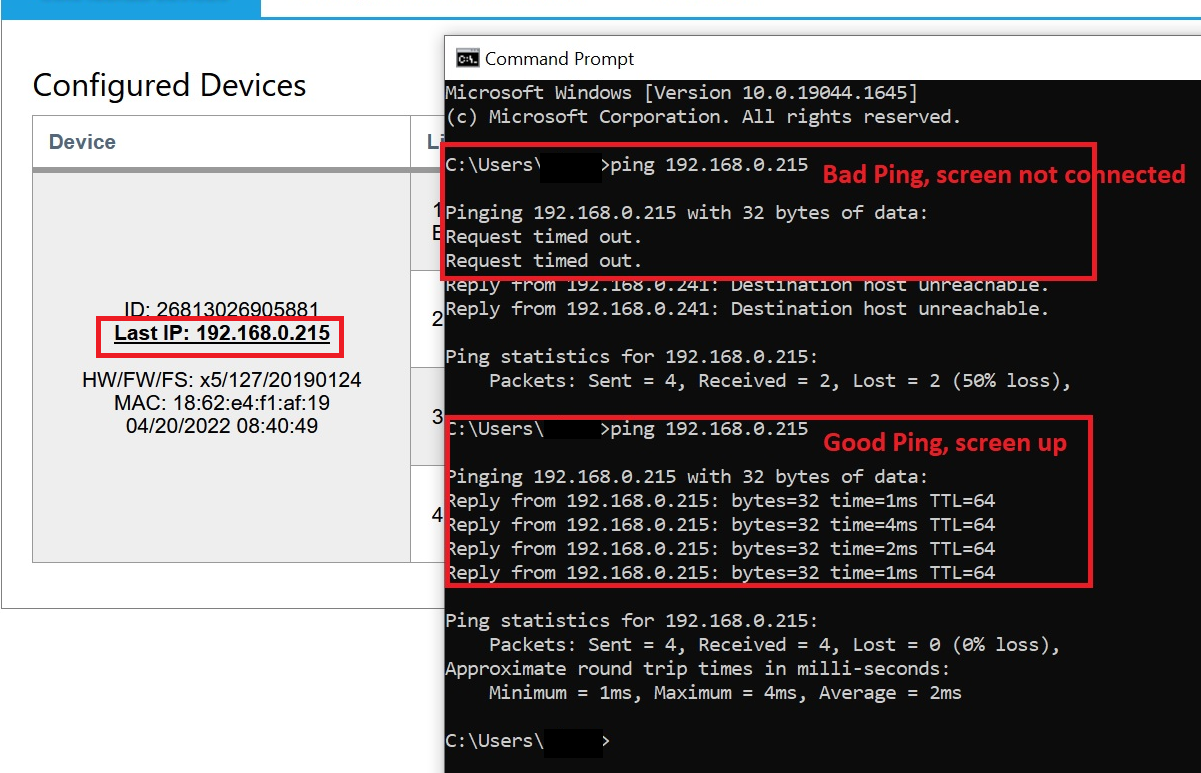
Server Can Ping Screen:
This indicates the screen and server are connected. If this is the case, proceed with a power cycle of the screen. If the power cycle does not resolve the issue, proceed with a factory reset of the screen.
If the power cycle and reset do not resolve the issue, ensure that that the IP address of the problematic screens aligns with the first three sets of numbers of the other, working, screens.
As a last resort, rewrite the OS on the screen.
Server Cannot Ping Screen:
This indicates the screen and server are not connected. As with above, proceed with a power cycle of the screen. If the power cycle does not resolve the issue, proceed with a factory reset of the screen.
If the power cycle and reset do not resolve the issue, then most likely there is a problem with the physical connection between the screen and server.
Try replacing the network cable with a known working cable to determine if the network cable is bad. Try switching to a different port on the router to determine if the port is bad.
If the physical network connection has been ruled out, you may need to rewrite the OS on the screen.
If in either scenarios listed above the troubleshooting steps do not resolve the issue, the screen itself may need to be replaced.
All Screens:
Is the internet up and the server connected to it?
The PourMyBeer and POS systems require an internet connection to communicate with each other.
Is the server hardwired to the internet and not on wireless?
The PourMyBeer server needs a hardwired connection to the internet. If the server only has one network card, procure another one. Refer to the PMB Network Diagram
Are all of the windows firewalls disabled?
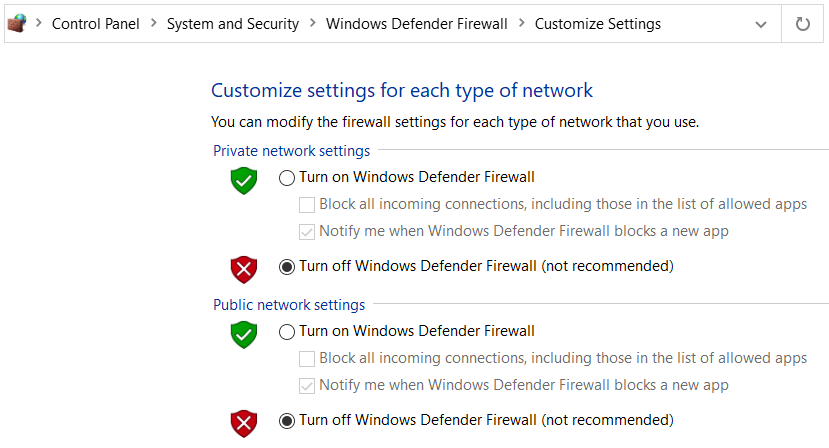
Can the server see any of the screens?
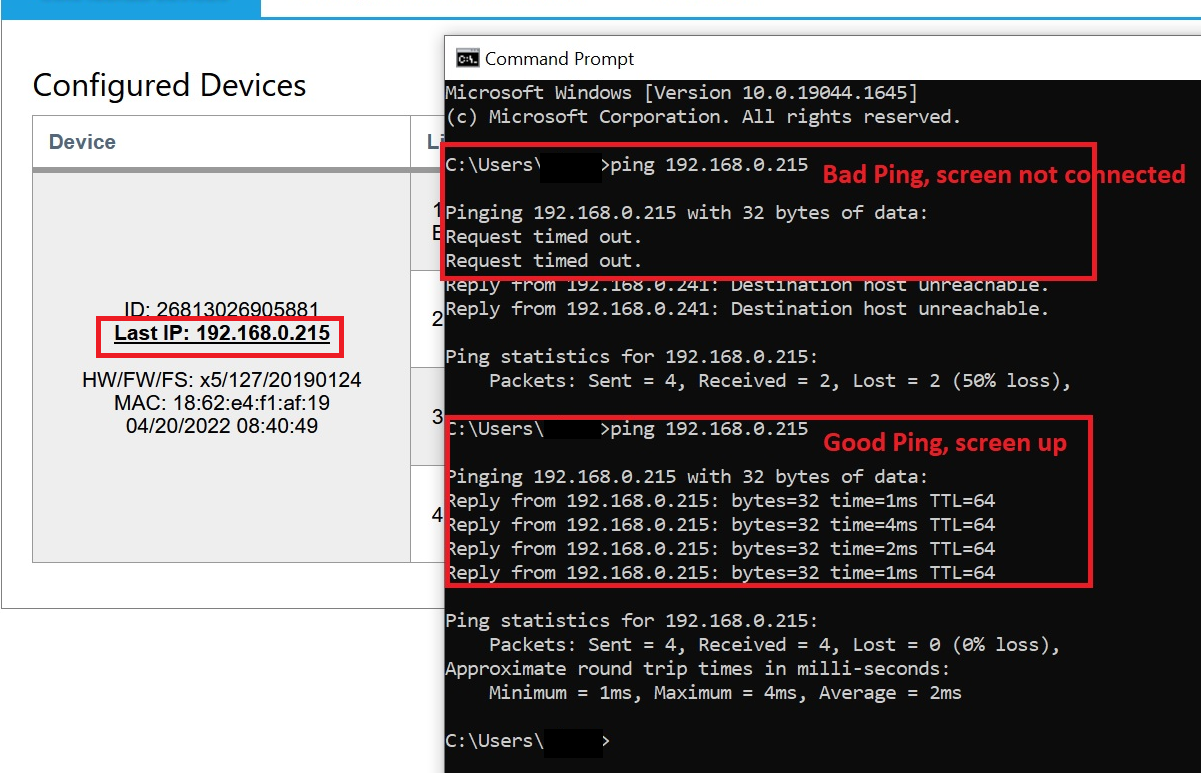
If the server cannot see any of the screens:
This indicates the screens and server are not connected. As with above, proceed with a power cycle of the screen. If the power cycle does not resolve the issue, proceed with a factory reset of one of the screens to see if that has any effect.
If the power cycle and reset do not resolve the issue, then most likely there is a problem with the physical connection between the screens and server. Try power cycling the network switch. Try also replacing the switch with a known working one to see if the connectivity returns.
If the server still cannot see any of the screens, advanced network troubleshooting may be needed.
If the server can see the screens without issue:
This indicates a connectivity problem between the Pourmybeer server and the POS system.
Is the POS system up and running? If this is a new Toast location, has the integration been added to Toast in toasttab.com portal?
Your POS must be up and running in order to communicate with the PourMyBeer system. If this is a new location, you must add the PourMyBeer integration to your toast site.
Is the PourMyBeer Windows service running? If there are multiple instances of the service, is only the latest version running with all others disabled?
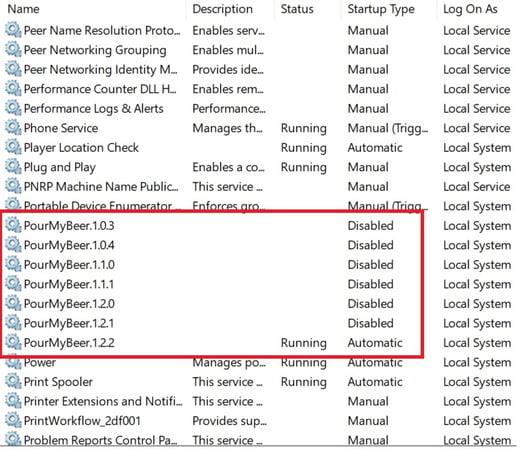
Did you restart the PourMyBeer Windows service?
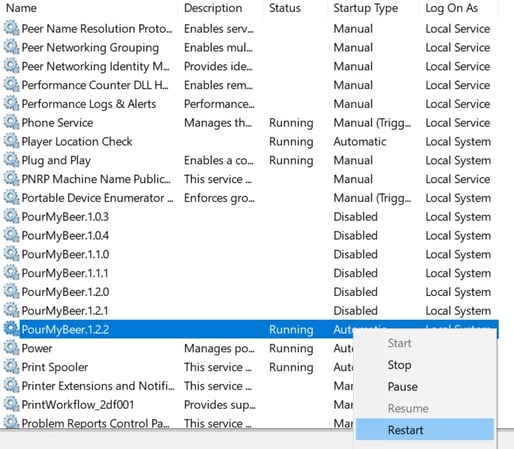
Did you restart the Server?
If a restart of the services did not fix the issue, a restart of the server itself is the next step.
Is the server IP address correct in the Hotel Interface Settings tab?
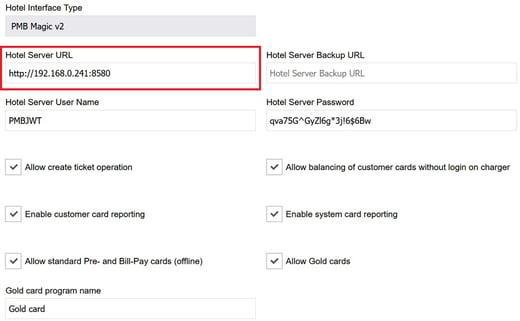
Do the GUIDs between Toast and PourMyBeer still match?
Check the Toast GUID via this link while logged in to toasttab.com.
Check the GUID in PourMyBeer:

Is the PourMyBeer Windows service consuming a large (>1.5GB) amount of memory?
While the memory usage will increase as the site gets busy, anything over 1.5 - 2 GB of memory usage may lead to connectivity issues.
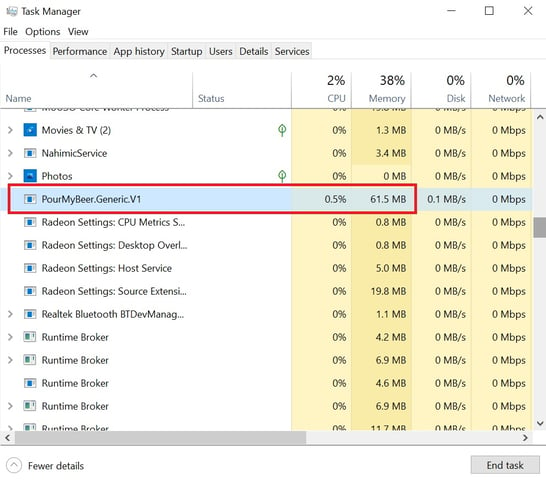
Are there any errors in the PourMyBeer Admin portal?

Is there enough (>1GB) free space on the server hard drive?
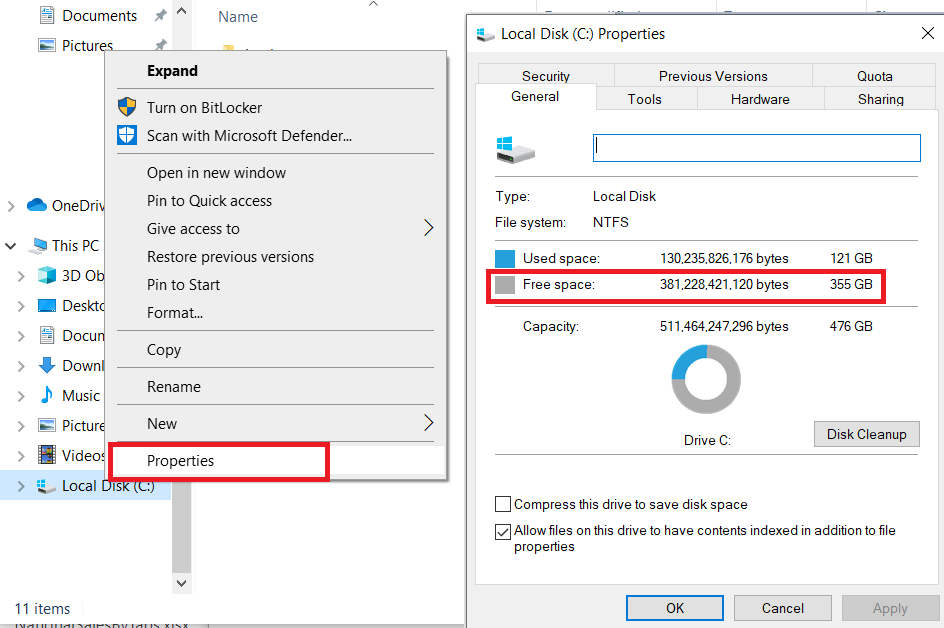
Does the customer have sufficient upload/download speeds when running a speedtest?
Run a speedtest at speedtest.net. The download speeds should be at least 100Mbps and the upload speed should be at least 100Mbps.
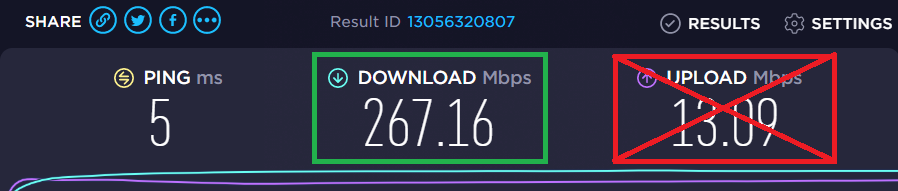
Is the network configured according to the PourMyBeer recommendations?
Please refer to the PourMyBeer Networking Requirements.
If, after following all of the troubleshooting steps above and the issue is still not resolved, please gather the logs for the date and time in question for further investigation by the dev team.

To get operational asap while you are experiencing an integration outage, please follow this guide:
