Administrator Training
- Course Overview
Introduction
Managing Cards
- Managing Customer Cards With Toast
- Managing Customer Cards With Clover
- Managing Customer Cards With MyAxisPoint
- Managing Customer Cards With GoTab
- Managing Pre-Pay Customer Cards (No Point Of Sale)
- Managing Bill Pay Customer Cards (No Point Of Sale)
- Managing Pre-Pay Customer Cards (No Point Of Sale)
- Managing Bill Pay Customer Cards (No Point Of Sale)
- Managing Online Pre-Pay Customer Cards (No Point Of Sale)
- Managing Online Bill Pay Customer Cards (No Point Of Sale)
Client Admin Functions
- Reactivate Cards
- Increase Card Value (Client)
- Select Server
- Configure Valves
- Network Configuration
- Select Background
- Select Fill Level Style
- Select Happy Hour Logo
- Screen Configuration
- Screen Color
- Set Keg levels
- Fill Up
- Power Off Device
- Restart Device
- Device Status
- Event Log
- Reset to Factory Defaults
- Switch to Charger
- Support Info
- Reactivate Cards
- Select Server
- Network Configuration
- Screen Color
- Power Off Device
- Restart Device
- Device Status
- Event Log
- Reset to Factory Defaults
Charger Admin Functions
- Charger Admin Settings
- Open Tickets
- Open Tabs
- Increase Card Value (Charger)
- Balance Customer Card
- Close Ticket
- Close All Tickets
- Create Admin Card
- Create Manager Card
- Create Staff Card
- Create Cleaning Card
- Change Card Password
- Erase Card
- What Do The Colors of Tickets or Tabs Mean on the Charger Check-in Terminal?
Server Administration
Happy Hour
Server Configuration
- Domain Settings
- Data Format/Display Settings
- Card Prompt Settings
- Portion Confirmation Settings
- Beverage Settings
- Keg Level Settings
- Cleaning Settings
- Driving License Settings
- Backup Settings
- Hotel Interface Settings
- Cards Settings
- Open Pour Settings
- Email Settings
- Charger Settings
- Tap Time Limitation Settings
Client Settings
Product Mapping
Keg Management
Troubleshooting
- Quiz (25 Questions)
Pour My Beer Hardware


The check-in station is where you will be able to perform all card operations, such ask create and balance customer cards.
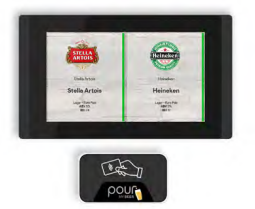
The tap wall screen is where your customers will bring their newly activated cards and pour their drinks. You will also manage keg levels at the beer wall screens.

The power transformer connects to a wall outlet and to the screen to provide it with power. It takes a 120v input and outputs 24 volts.

The network switch facilitates the exchange of pour data between the Pour My Beer server and the tap wall screens. When a card is placed on the tap wall screens the volume and cost of the pour is reported back to the Pour My Beer server.

The valves control the flow of fluid through the lines. When a card is placed on the screens the valves open to allow fluid to flow to the faucet.

The flow meter counts fluid as it moves through the line and add the charge to the customer card.
These are a few of the key pieces that make the Pour My Beer system function.
