Troubleshooting Guide: Configuration Update Loop
If your screen(s) continuously display the Configuration Update message follow in this article. This error is usually caused by the screens and/or data being out of sync with the server.
If your screen(s) continuously display the Configuration Update message follow in this article. This error is usually caused by the screens and/or data being out of sync with the server.
Check to ensure all screens are on the same firmware and that there are no IP address conflicts:
The IP addresses should all be unique and in the same range. If there is a conflict, it is usally displayed in red.
The firmware versions should all be the same.
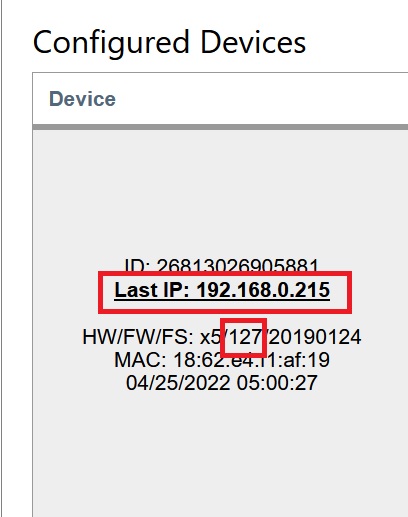
Restart Application, Reboot Device, Power-off/on Device, and Reconnect to Server on all of the affected screen(s):
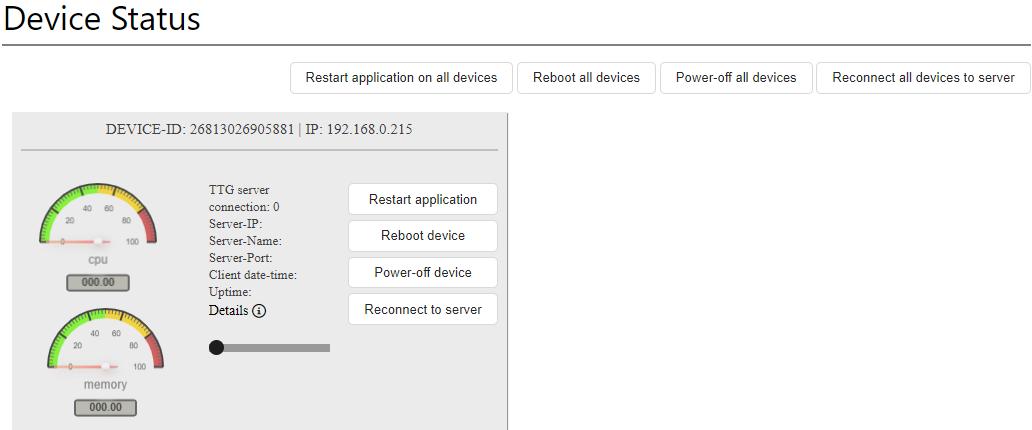
Perform a Factory Reset on the Screen

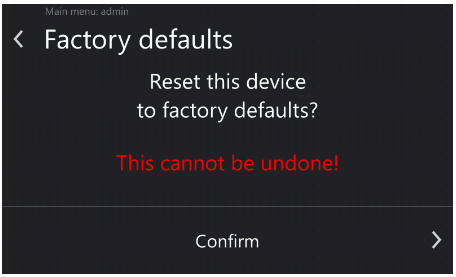
Rewrite the SD Card
Rewrite the SD Card, preferably to a new card, for the affected screens.
To stop a config loop:
- Unplug ethernet cable to impacted device
- If it is all the devices, unplug the ethernet cable on the back of the server for the PMB network.
- After some moments the config loops will stop.
- Replug the ethernet.
- Continue troubleshooting.
If these are not accessible easily and in a pinch
- Remote into the customer server
- Navigate to the Network Configuration
- Find the PMB ethernet adapter
- Right click and disable it
- Wait for the config loop to stop.
- Right click it and re-enable it.
- Continue troubleshooting.
Often times a bad/rogue 1K and 2K card will trigger these config loops.
- Ask the customer if it seems to happen when the same card is placed on the card readers.
- They may have to watch out for this but some customers have reported back in after this tip and found that one of their staff cards were triggering it each time or one of their customers cards was the culprit and they simply had to make a new card and throw the bad one out.
Further Troubleshooting
If the steps above did not resolve the issue, gather log files for investigation by development and discuss possible hardware causes.
