Server Configuration Settings Overview
Detailed overview of the various configuration settings Note: Most of the Server Configuration settings are done during your install. Please contact support if you have questions about one of the settings.
Table of Contents
Custom Texts (instructions, etc)
Data Format / Display Settings
Backup Settings
- Text
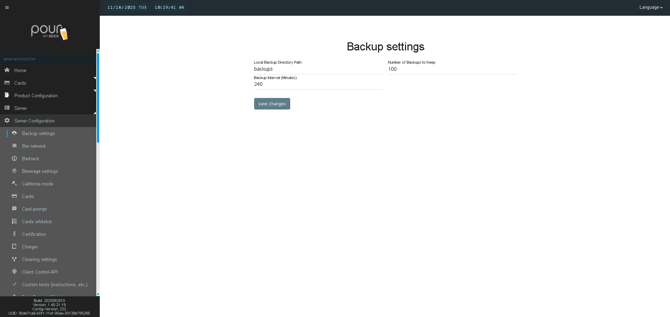
Bar Network
- Text
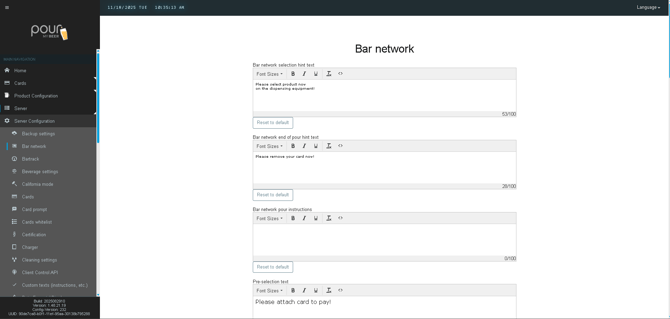
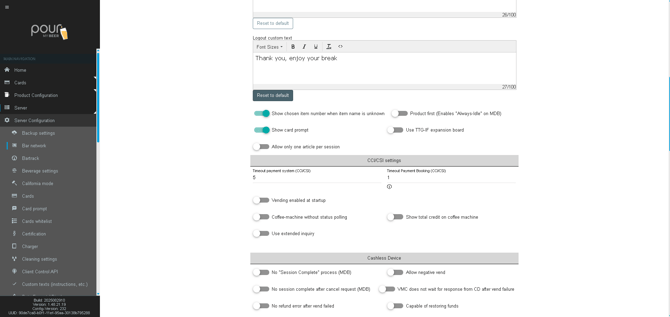
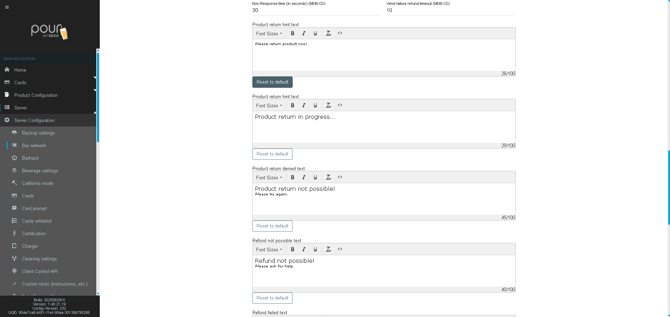
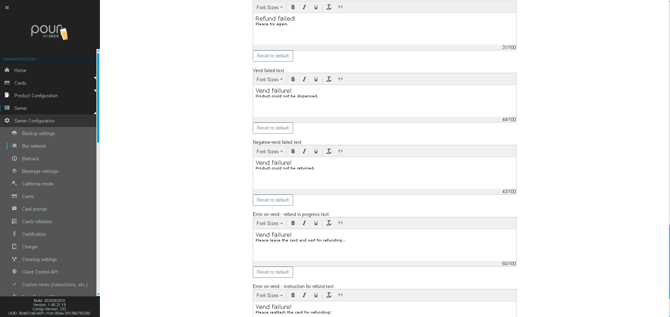
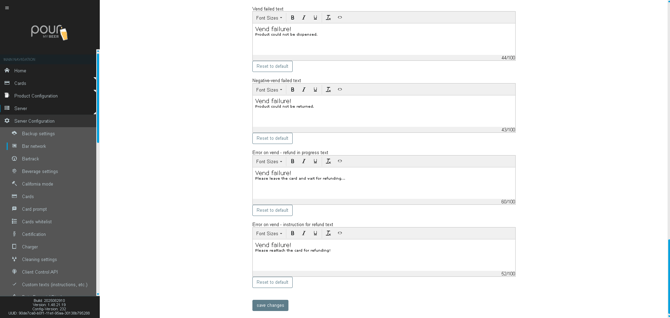
Bartrack
- Text
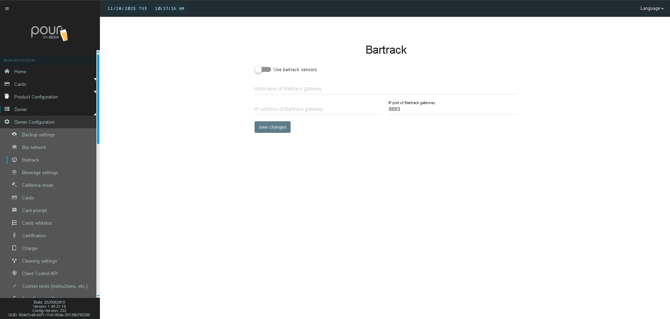
Beverage Settings
- Text
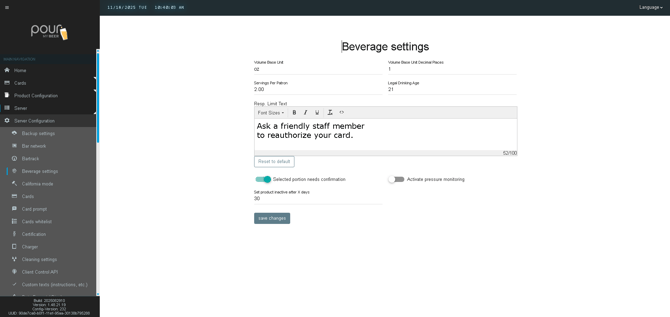
California Mode
- Text
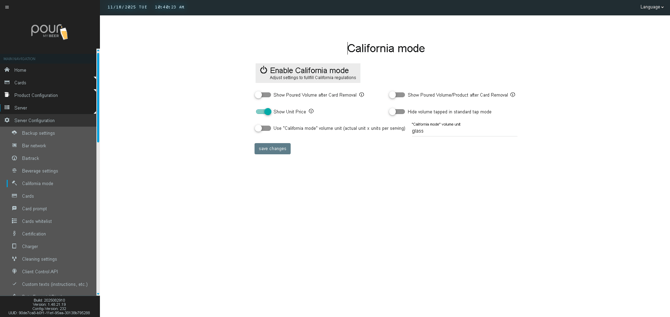
Cards
- Text
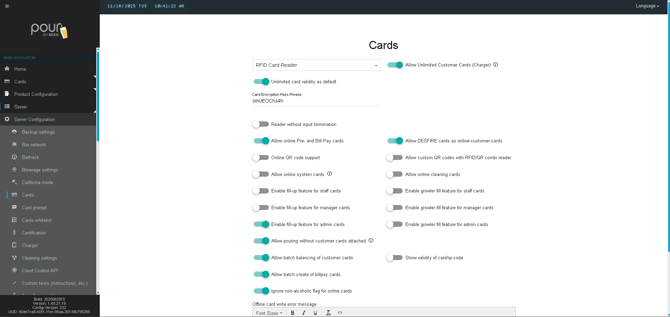
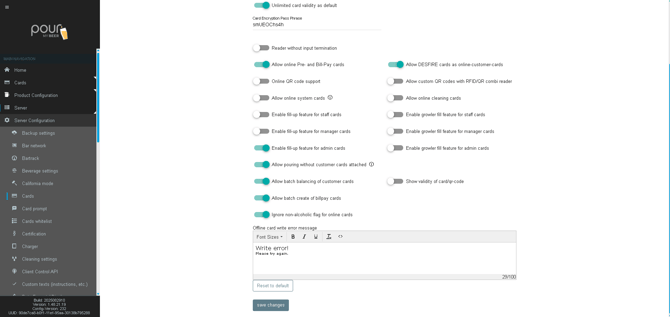
Card Prompt
- Text
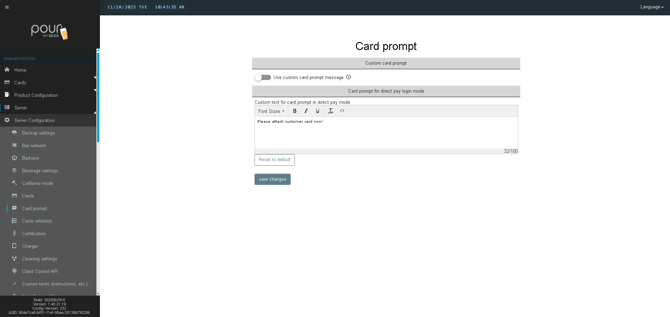
Card whitelist
- Text
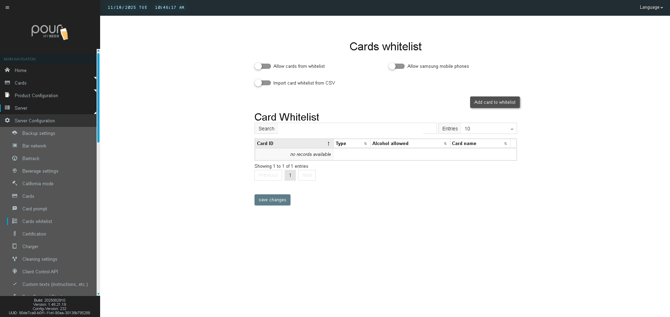
Certification
- Text
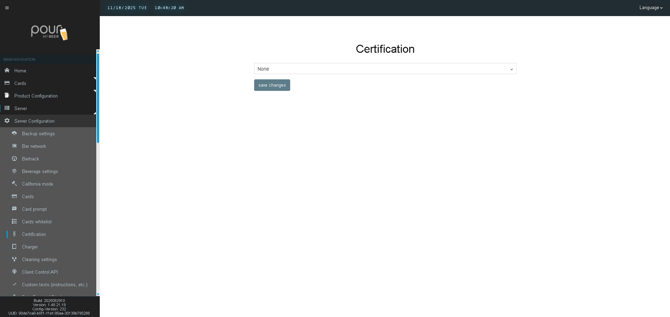
Charger
- Text
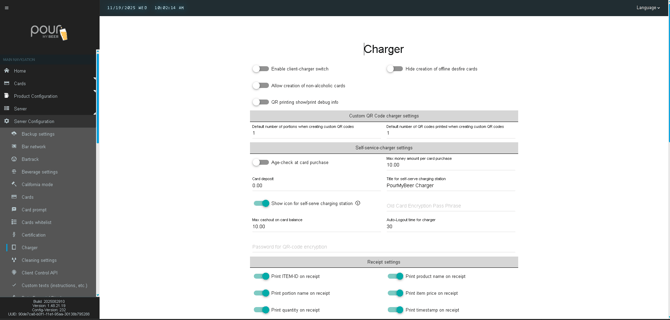
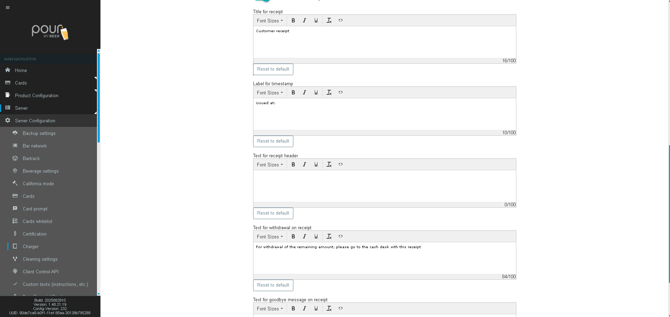
Cleaning settings
- Text
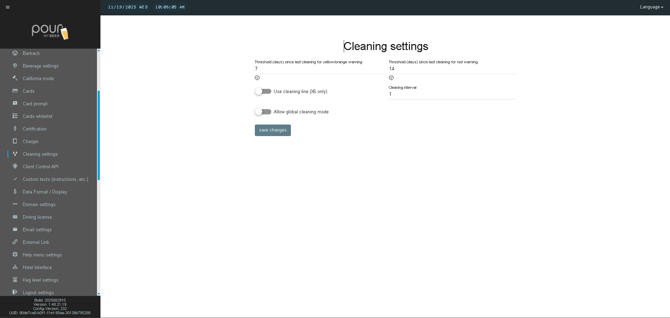
Client Control API
- Text
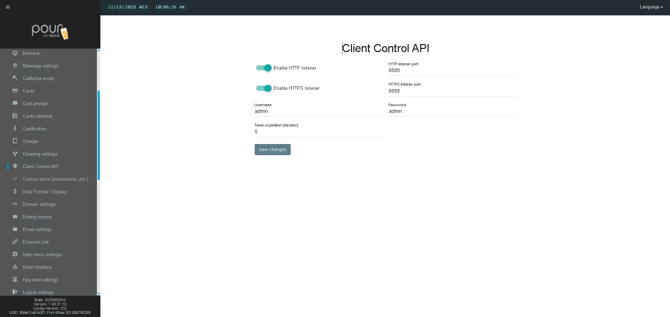
Custom texts (instructions, etc.)
- Text
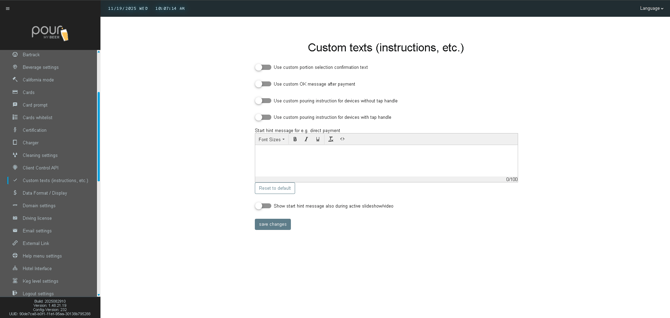
Data Format / Display
- Text
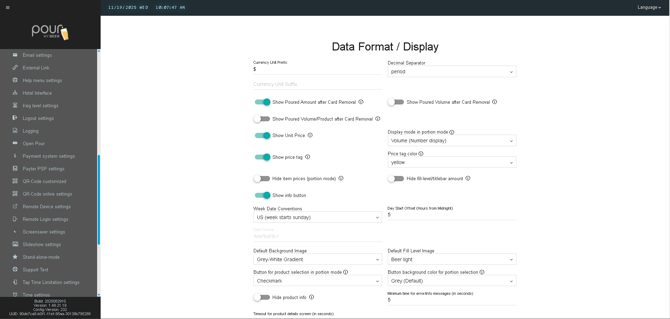
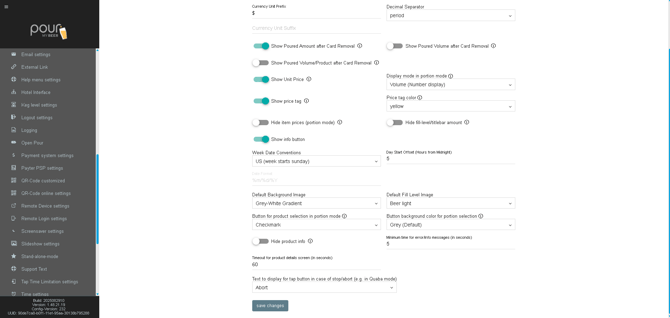
Domain Settings
- Text
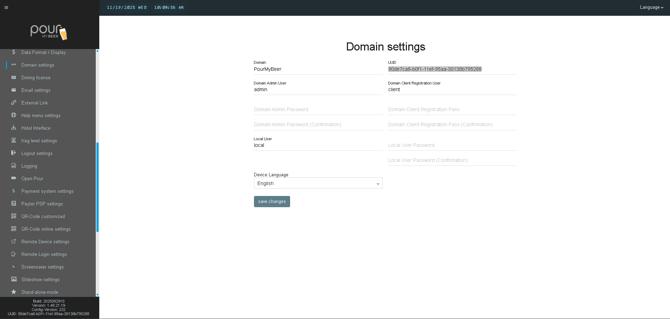
Driving license
- Text
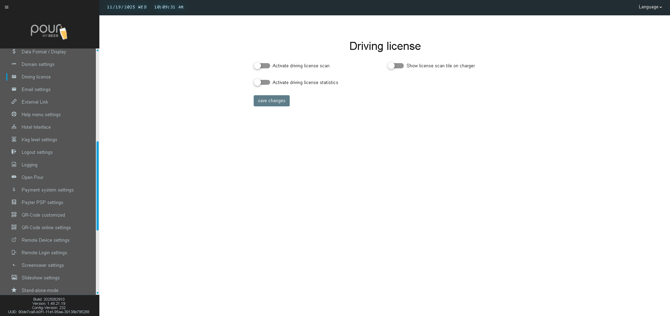
Email Settings
- Text
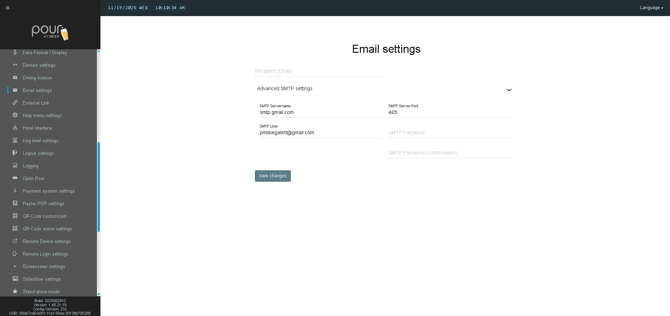
External Link
- Text
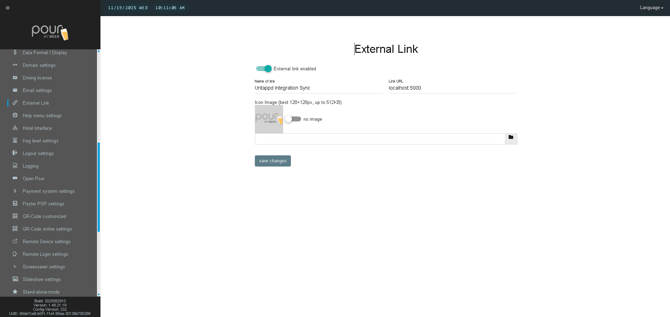
Help Menu settings
- Text
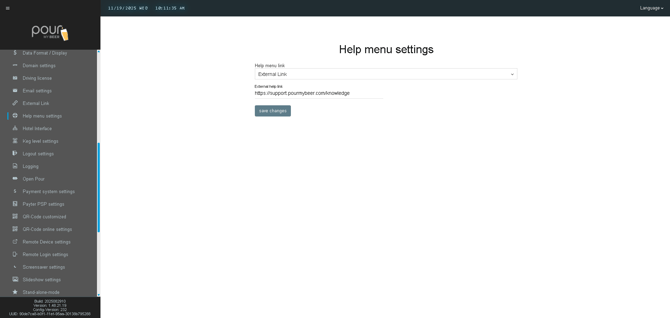
Hotel Interface
- Text
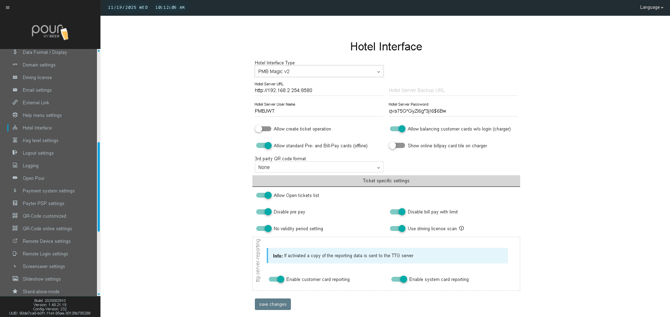
Keg Level settings
- Text
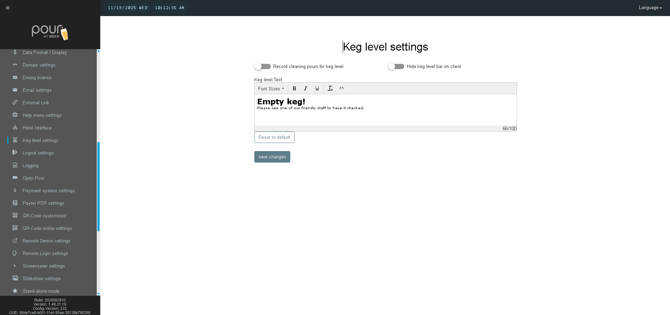
Logout settings
- Text
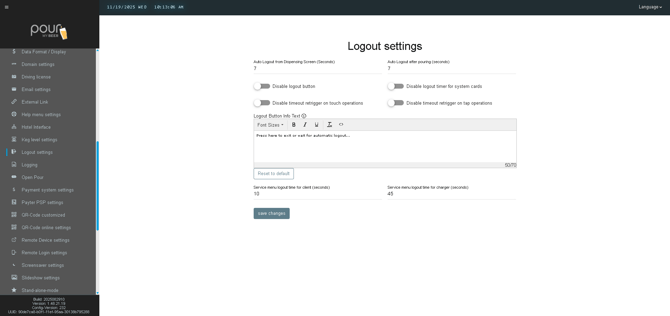
Logging
- Text
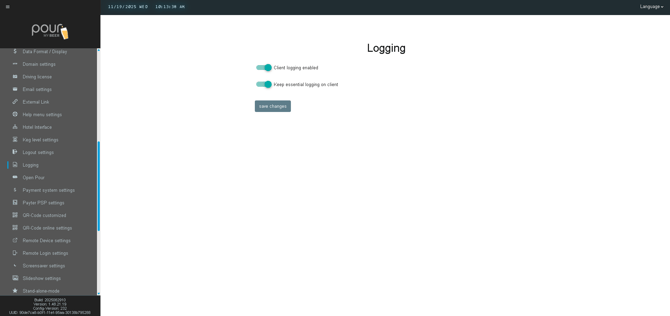
Open Pour
- Text
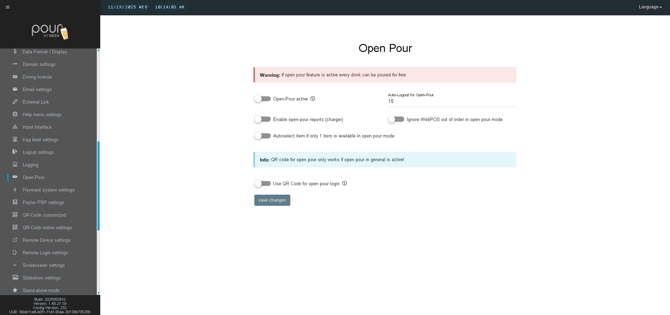
Payment system settings
- Text
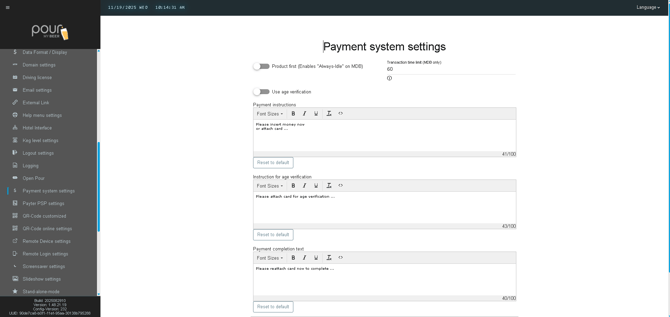
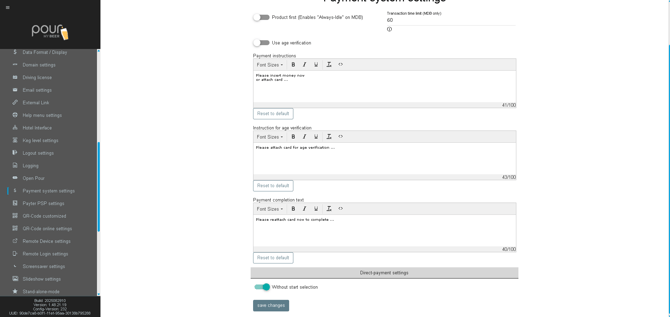
Payter PSP settings
- Text
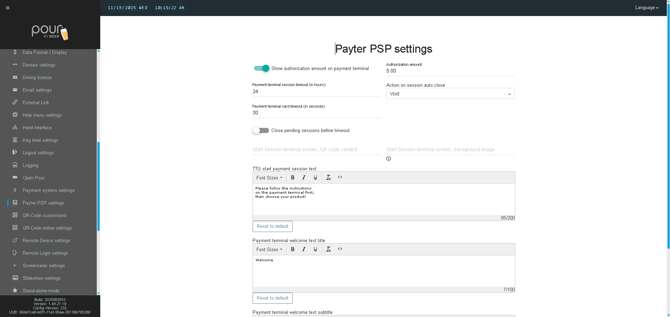
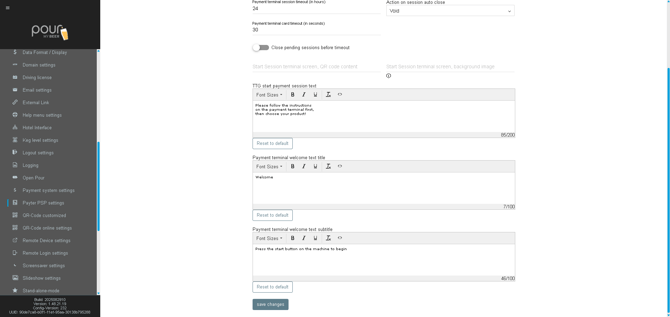
QR-Code customized
- Text
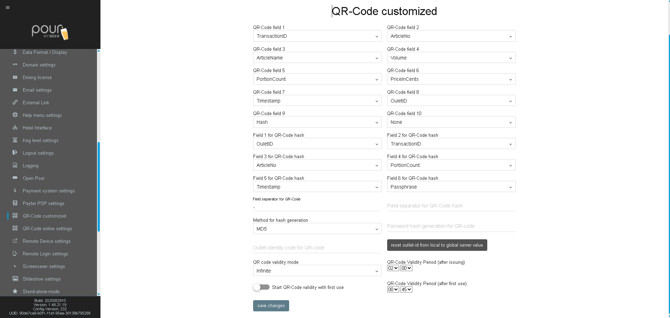
QR-Code online settings
- Text
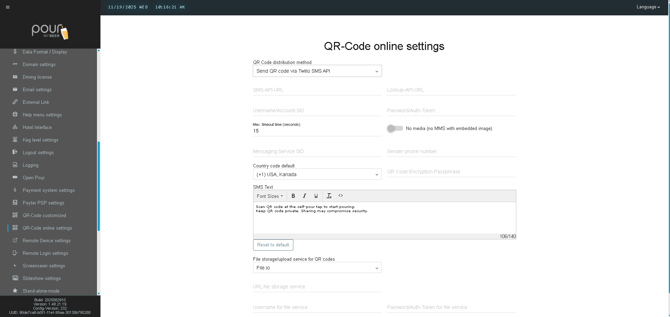
Remote Device settings
- Text
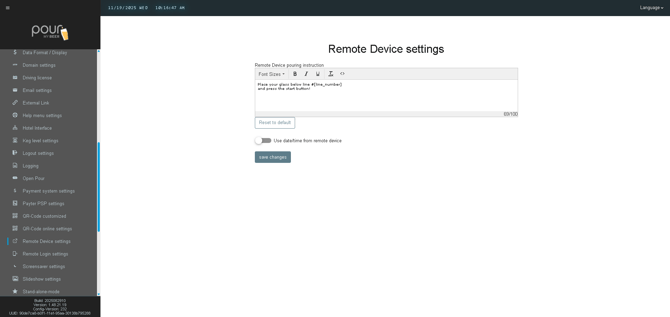
Remote Login settings
- Text
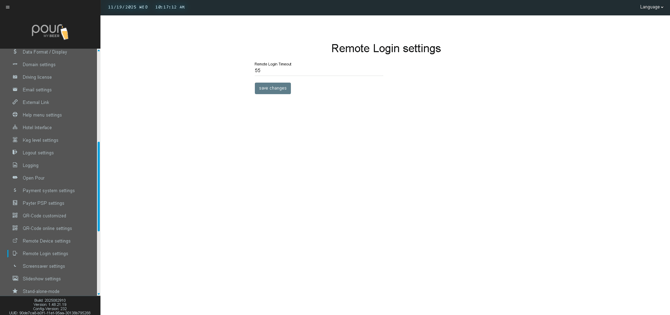
Screensaver settings
- Text
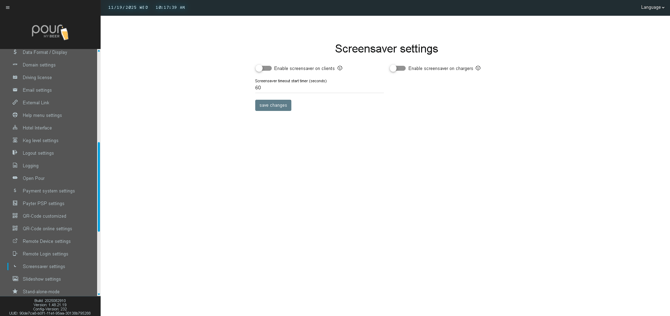
Slideshow settings
- Text
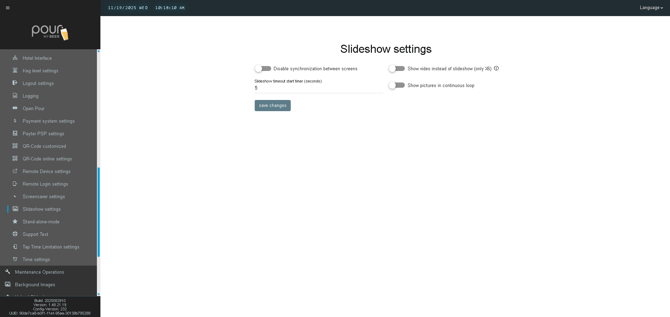
Stand-alone-mode
- Text
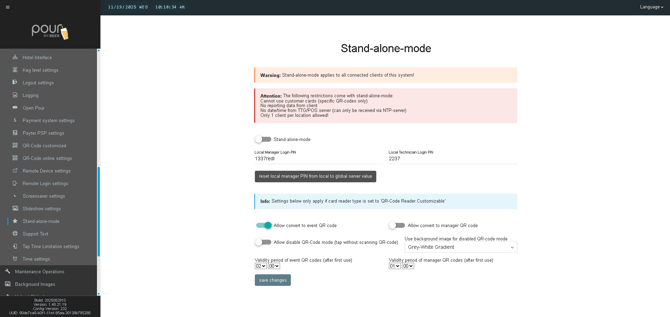
Support Text
- Text
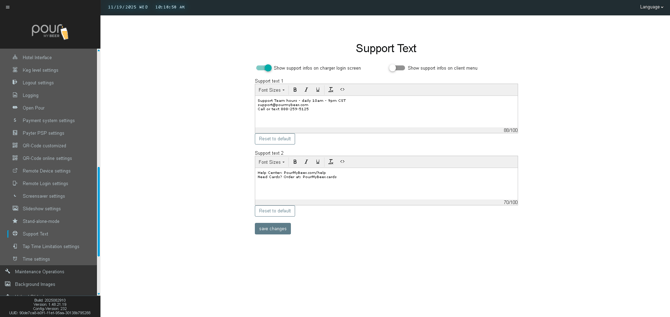
Tap Time Limitation settings
- Text
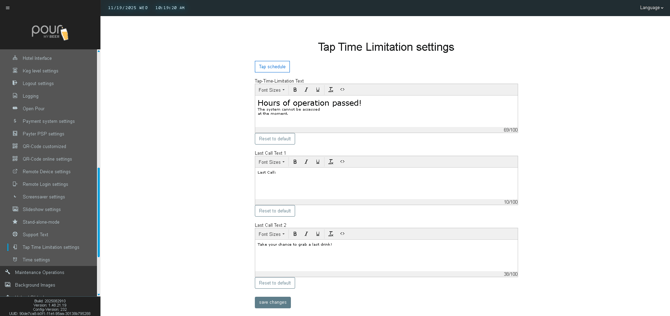
Time settings
- Text
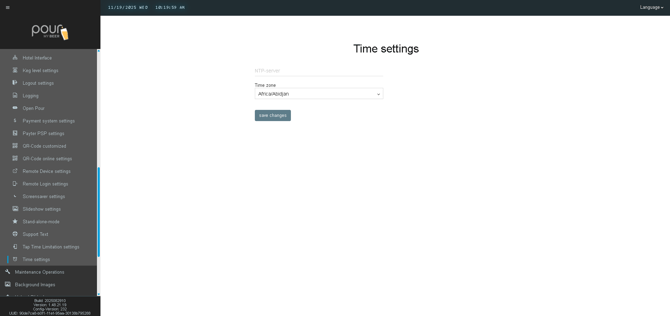
END
