Network Disruptions & Interruptions
There are many reasons for network issues. This KB will give advice on what could be the culprit and how to address network interruptions.
Bad Cables or Terminations
Bad CAT6 terminations can cause intermittent and constant disconnections and screen/charger issues.
This happens because of something called the skinning effect and how data and electrical signals are sent over this type of paired cabling and metal purity in such close proximity.
Specifications exist specifically to cover the proper termination and signal testing of cat5e/cat6.
Many of the issues encountered are(non exhaustive list):
- Cards not working
- Cards sometimes working
- Card data not properly reporting back to the server
- Searching for ttg server
- pmb magic offline errors
What makes an Ethernet cable termination bad?
- Excessive untwist of the twisted pair conductors
- Crossed wires
- Nicked conductors
- Bad electrical contact
|
The top one is bad.
Middle is just in specification.
Bottom is the best you can do. |
 |
| Excessive Untwist. Big nope. |  |
|
Hidden excessive untwist. This is a nope. |
 |
|
Nicked Conductors. See the slice in the solid orange conductor, right at the cable jacket edge? Depending upon the severity of the nicked conductors, this damage will manifest itself in one of two ways:
|
 |
Bad Network Switch
Although not a common occurrence, it happens. Network switches go bad. Sometimes a power-cycle resolves switch issues but most of the time, they will need replaced if they consistently cause issues.
These are harder to diagnose and are usually the last thing to be troubleshooted after cables and terminations are checked.
|
24-port unmanaged(dumb) switch. We will use TP-Link and Netgear, but really anything that is quality and in stock. It may be a different numbered ports and different size but these serve one purpose, to connect all the screens and chargers to the pourmybeer server. Nothing else. |
 |
|
Notice the indicator lights for the 2 left plugged in cables are not lit but the far right yellow cable port indicators are lit. This is a good visual reference to if a cable or switch port is bad. Moving these cables to a different port to see if the port indicator lights up or stays off can tell you if it's the cable or port on the switch. |
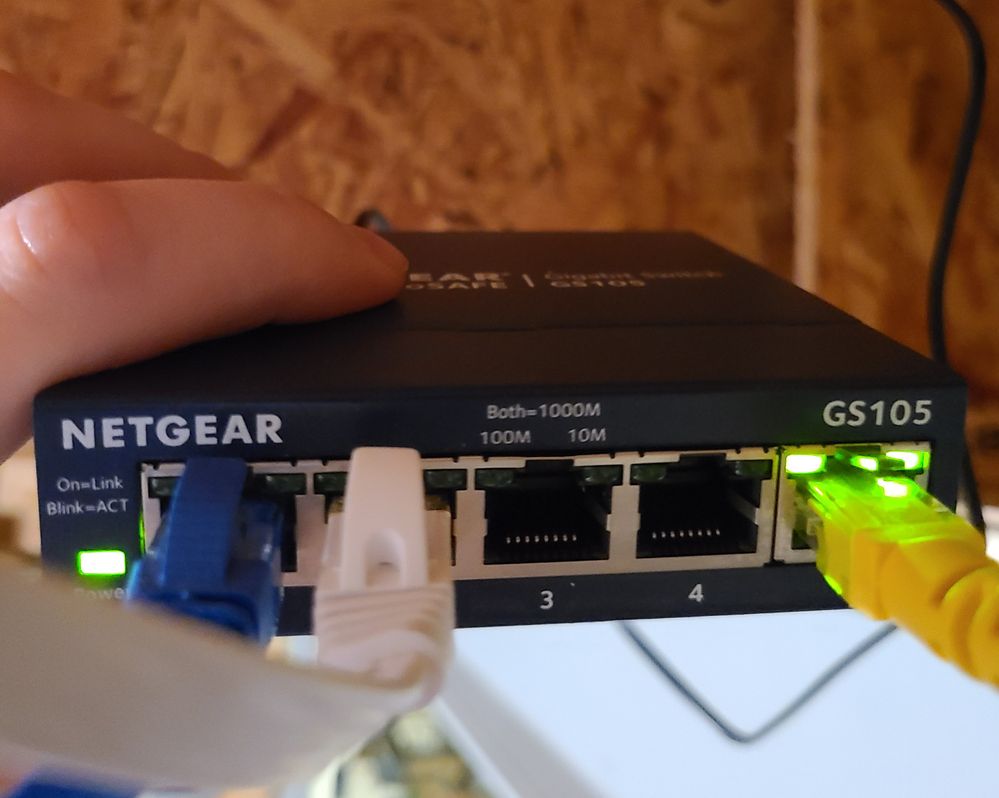 |
Duplicate IP Address Assignments
This one is common.
Equipment gets replaced, and factory defaulted often enough to where the less technically inclined may not input the Network Configuration settings into the screens and chargers properly.
Sometimes they think it's clever to copy the settings from a screen or charger next to them not realizing that they have to change the IP address to a unique number.
This is one way a duplicate IP address occurs on the network. This causes clashes between the two devices using the same address. It's like having the same phone number assigned to two completely different people/phones. A nightmare ensues.
This will cause intermittent disconnections and error popups on the chargers and screens, among really annoying 1K online only card issues for customers. This will progressively get worse and worse until the system is unresponsive or non functional.
To resolve this, remote into the customer location, navigate the PourMyBeer Server browser to localhost:8585 and in the left pane go to:
Clients > Known Client Devices
- In this list, any duplicate IP addresses will be colored in red.
- Locate these devices and change their IP address to one you see not being used in that list by instructing the customer to place their Admin card on the reader and going to Network Configuration tile, clicking into the IP Address field, and typing in the IP address you provide them.
- Once done, have them go to the Select Server tile and reconnect to the server that populates in that list.
- If there are more duplicates, repeat this process on all those screens once they are identified and located.
