MyAxisPoint POS Installation Guide
MyAxisPoint POS Installation Guide
Useful video showing high level terminal workflow: MyAxisPoint Terminal workflow video.
PMB Magic Installer Screen
When installing PMB Magic select the “MyAxisPoint” option from the Integration Type drop down. Location Name should be a descriptive name to identify the location and will display in the PMB Magic Version Management System. Fill in the Client UserName & Client Password which is unique to each location. The Default Parent Name is the same for all MAP locations: “Pour My Beer”. Then select the Configure button to install.
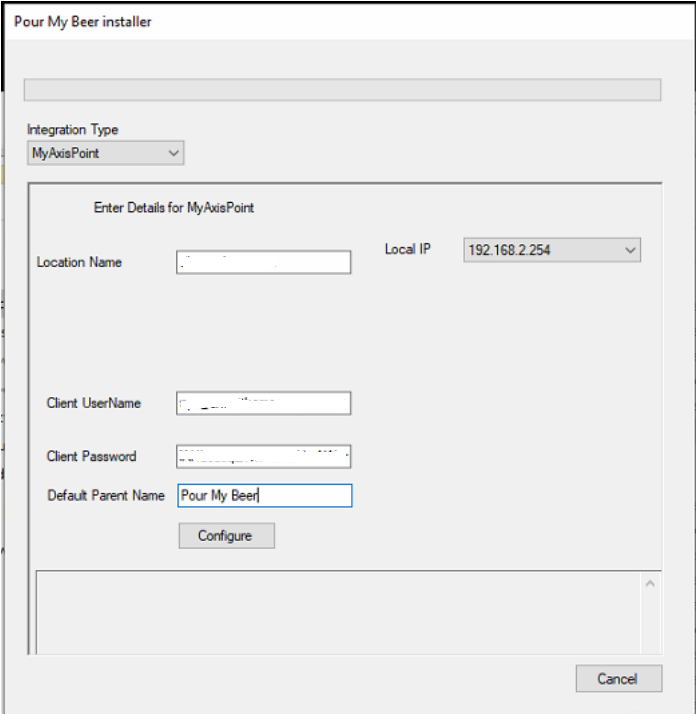
You should receive a success message when the installer has completed successfully.
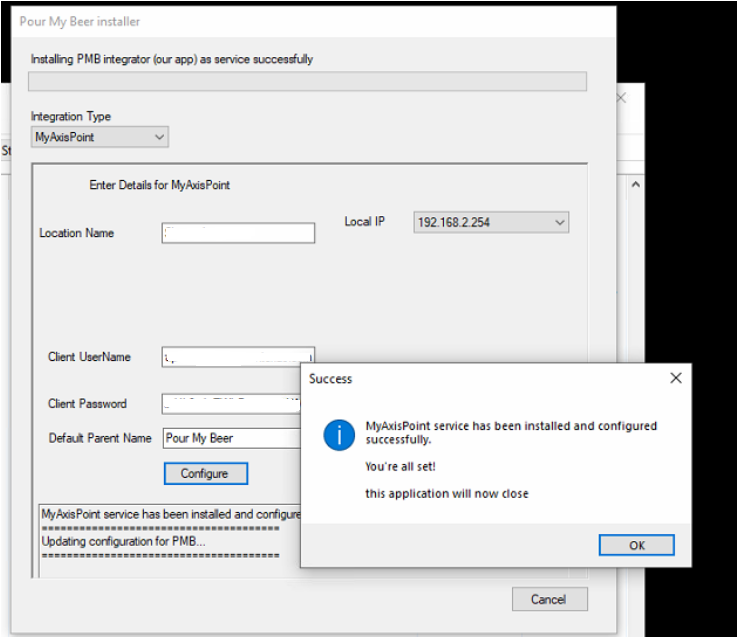
Confirm integration settings in TTG
In TTG select Server Configuration then goto Hotel Interface section to confirm PMB Magic v2 is selected (as seen below):
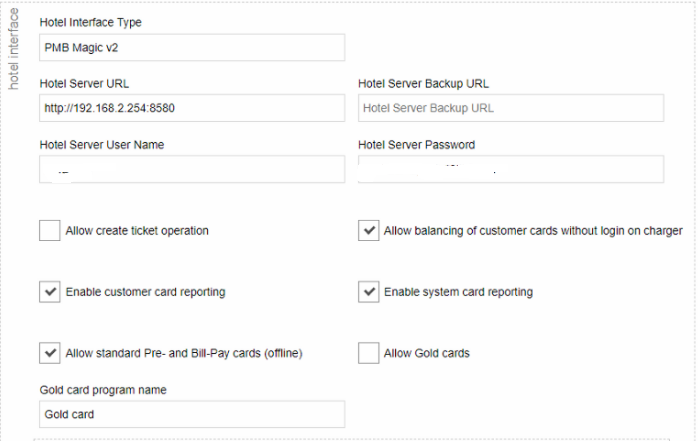
Also confirm under the Cards section that Allow online Pre and Bill-Pay cards is selected (as seen below):
Save the configuration and select Send send config update notification
It is also recommended to select Maintenance Operations at the top of the Server Configuration page and then select Send restart devices notification before testing the integration with the MAP POS.
Product Inventory Sync
There is no product sync with the MyAxisPoint integration. New products are dynamically added to the MAP POS when poured.