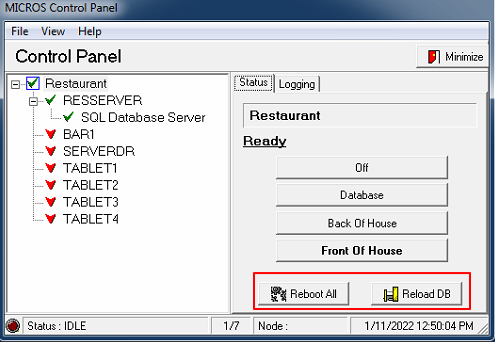Micros One Time Pour and Blocked Cards
Customers with Micros POS experience behavior where customer can pour once then the card becomes blocked
**Please make sure to do all “MICROS steps” with an approval of some MICROS employee/technician in that location!**
Make sure that the PC where MICROS is running on has a static IP address (or if it has DHCP settings that the DHCP server is ALWAYS giving the SAME ip address to this computer)
Windows 10:
- Click on the start menu
- Search for network
- Open “network status”
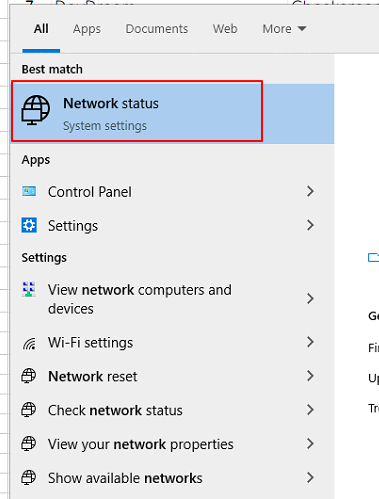
- Click on “Ethernet” and open the proper network
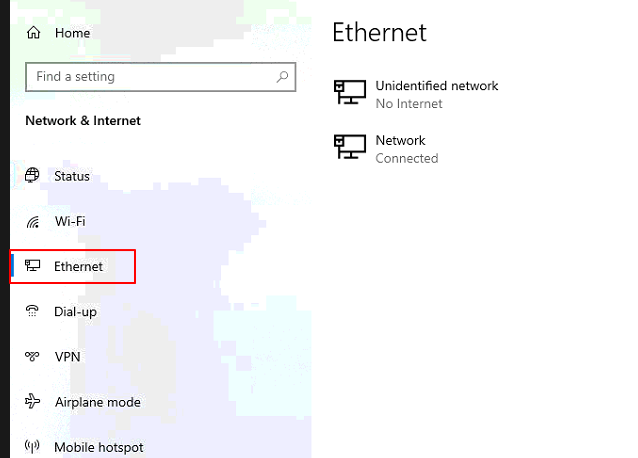
- Open the network and change it from automatic to static
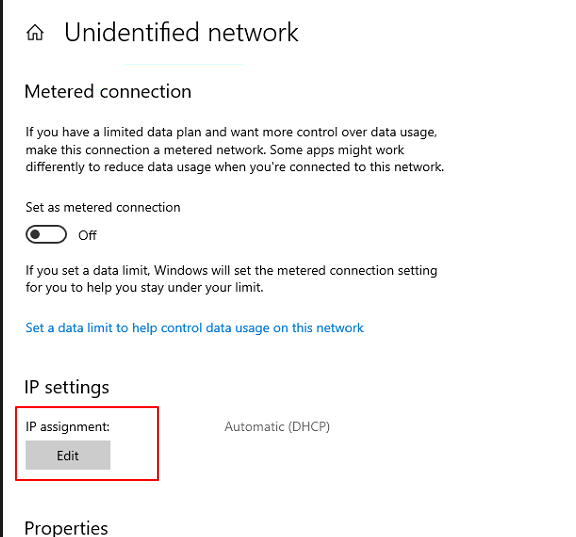
- Fill in proper network ip address, subnetmask, etc.
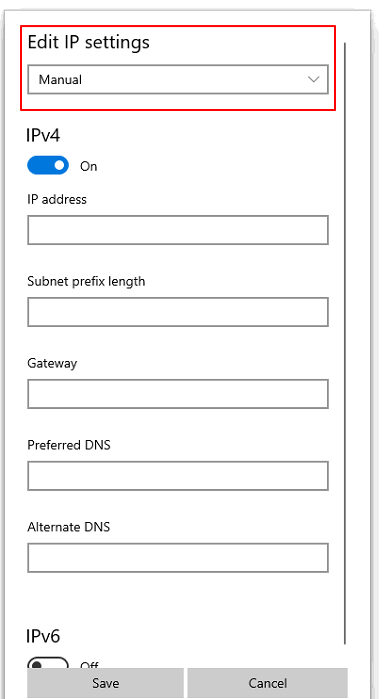
Windows 11:
- Open the “Search” in the task bar
- Enter “Network”
- Open “View network connections”
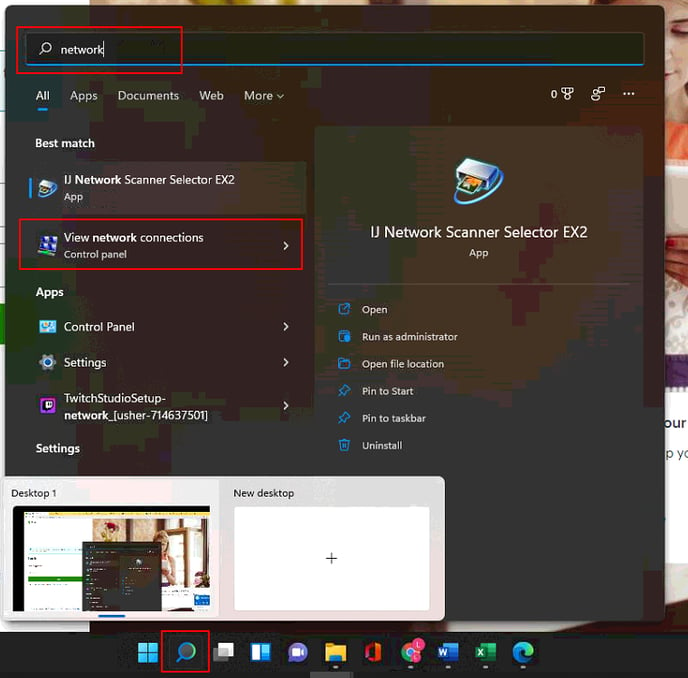
- Open the related network (that is connected via cable) and check the IP settings (same as with Windows 7)

Make sure MICROS POS is properly configured:
- There is a need that the menu items in MICROS needs to be the same as the product plus in TableTapGoServer. See “menu items” in the attached document
- If the IP address was changed make sure that the MCRS Server is properly configured in the MICROS settings (if not properly configured it can lead to the behaviour that you can pour once with a card but not a second one)
- Open POS Configurator
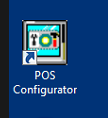
- Enter valid ID + password (ask MICROS representative for login details)
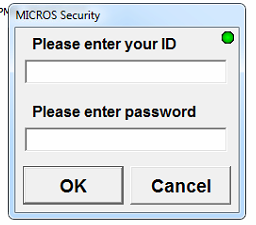
- Go to "devices“ and "network mode”
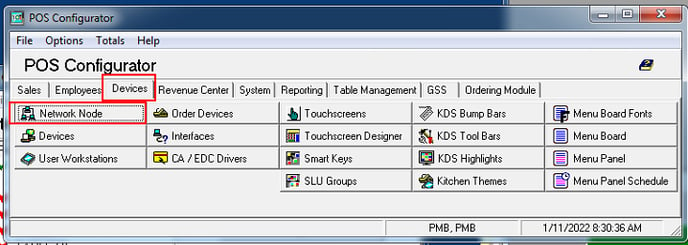
- Open "MCRS Server“ and check if the IP address and subnet mask are still matching the PC (where MICROS is installed) IP settings. If not change it. DO NOT FORGET: Press “Update Host File” – after that Micros server should work properly again
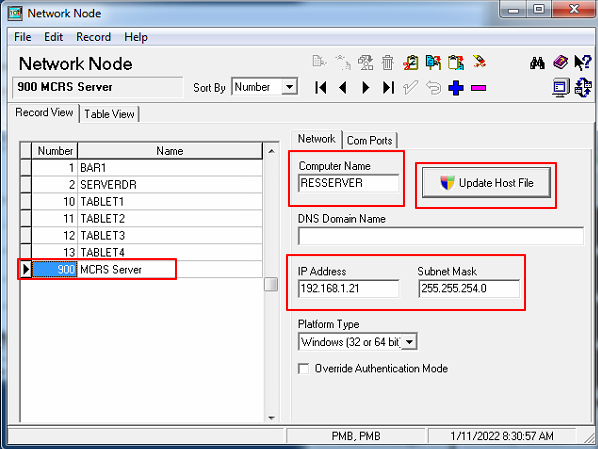
- To make sure everything is running on the most current settings restart/reboot all micros services and restart the TTG-server service afterwards