How to access and view Keg Management
The Keg Management section in the Table Tap Go (TTG) Server allows you to view, and track your kegs.
This tool helps you keep accurate pour data, monitor product levels.
Step 1: Access the TTG Server Management Page
-
On your TTG server desktop, click the Table Tap Go Server Management Page icon.
Or, open a browser and go to:http://localhost:8585 -
Log in using your Admin credentials.
Only Admin or Manager users can access and update Keg Management data.
Step 2: Navigate to Keg Management
-
Table Tap Go Server Manage Management Page, select Keg Management
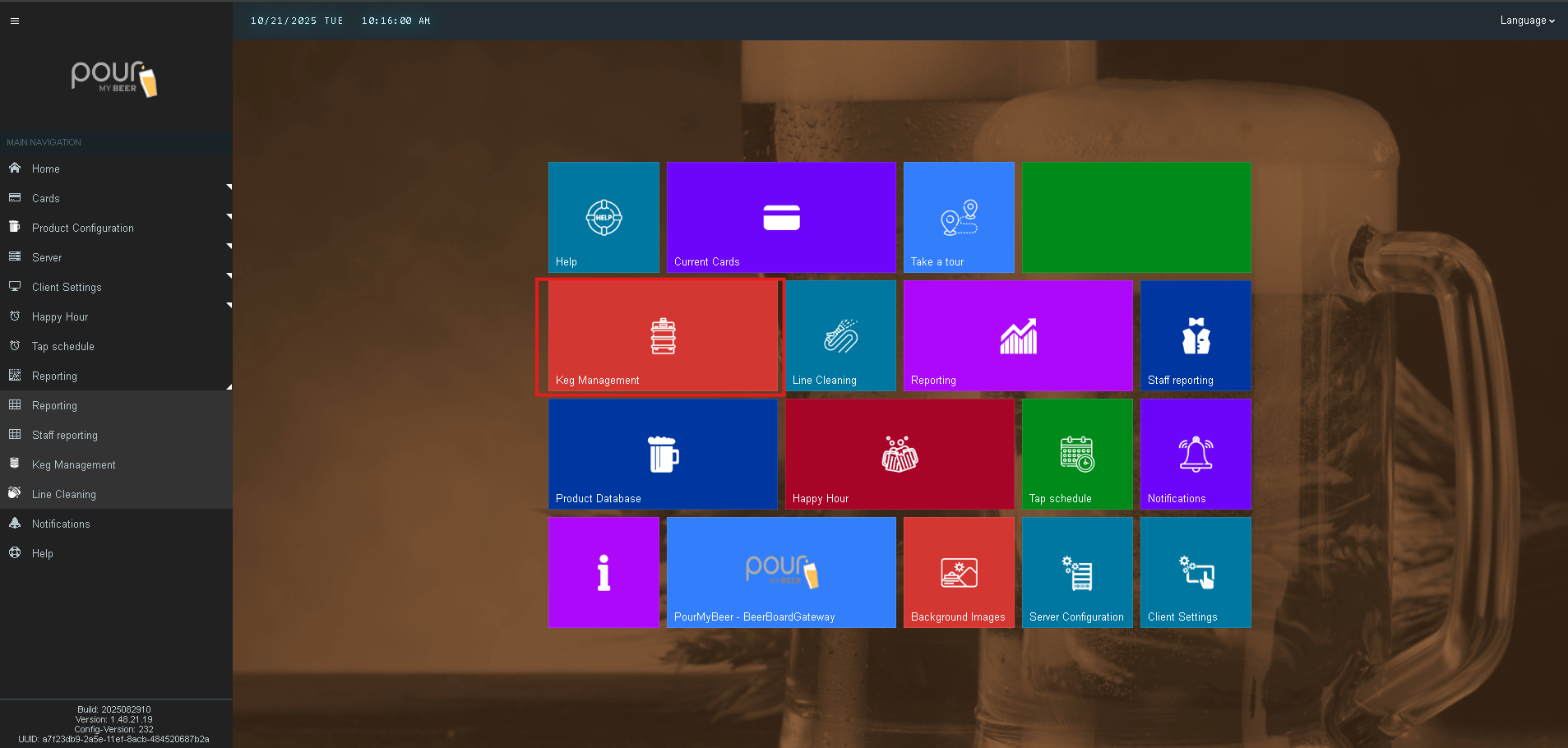
-
Or from the left menu select Reporting and then Keg Management tab.
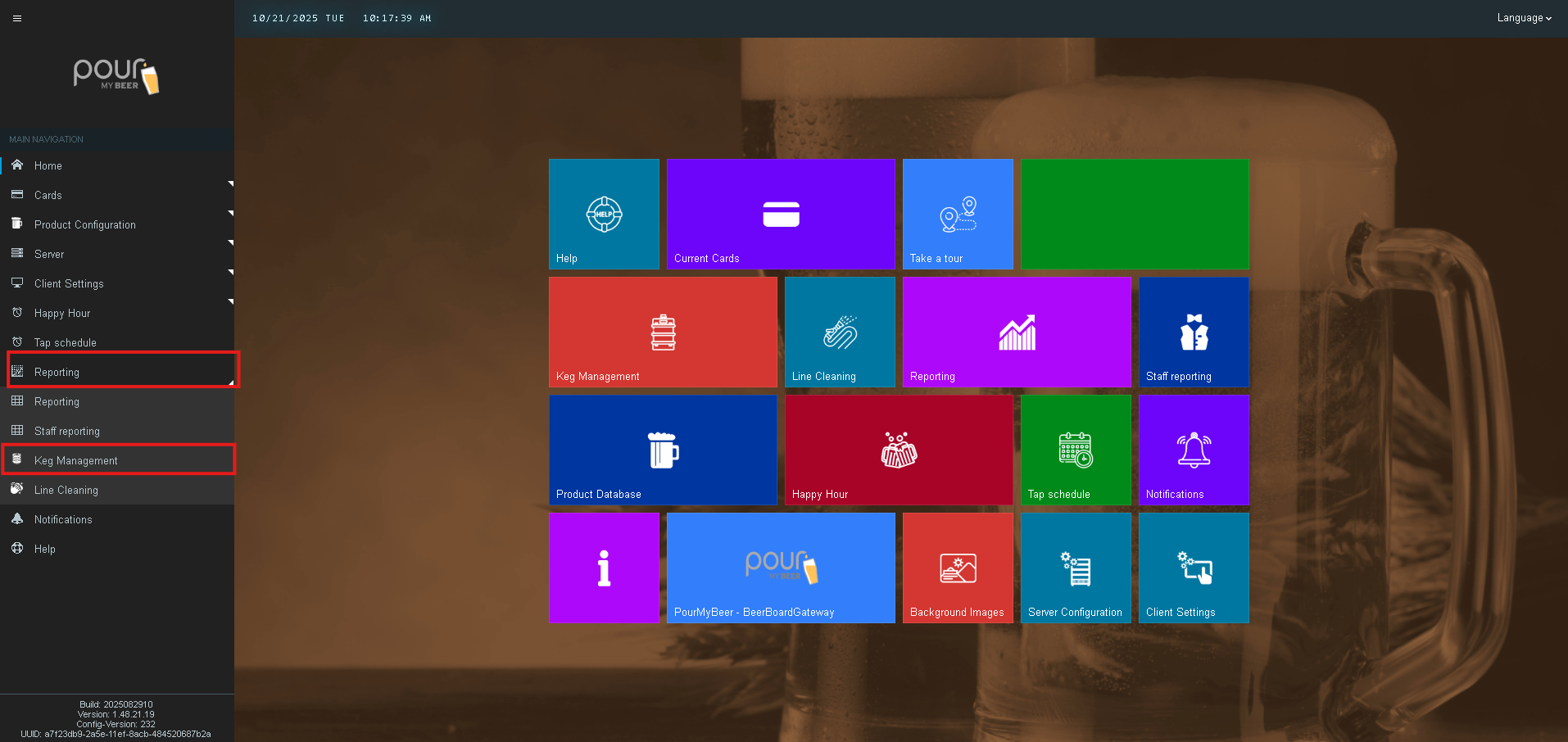
Step 3: Review Keg Information
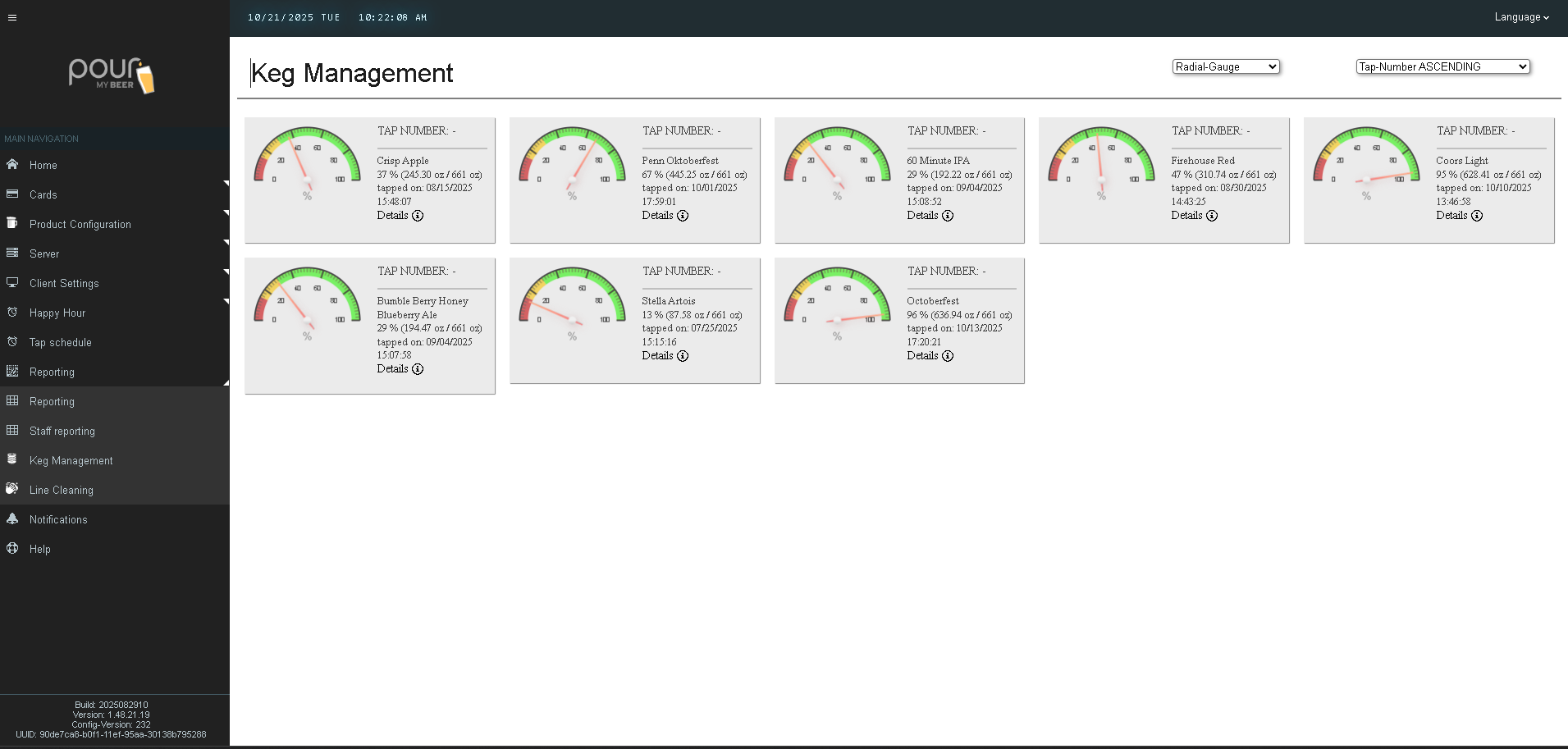
Each tap line shows:
-
Tap Number - The tap number that is assigned.
-
Product Name – The beverage assigned to the tap.
-
Keg Percent – The remaining percent of the Keg
-
Keg Volume – The estimated volume remaining based on pour data.
-
Tapped On– Indicates when the keg was set at the screen or tapped.
Keg levels automatically update as customers pour, ensuring accurate tracking.
Missing Kegs on the Keg Reporting screen
If they are not showing in the Keg Reporting screen on the server, go to the screen in question and use your admin card to reconnect the screen to the server by clicking "Select Server". Go back to the server keg reporting screen and refresh the page. Your missing keg levels should now be available.
