RFID Cards Not Working
If you get an error message or you cannot activate or use any cards, please try the 3 common fixes below:
Activating 1K Cards (For 1K Mifare read-only cards purchased from PourMyBeer.Cards)
1. Log into the check-in station/charger (where you make customer cards) using an admin card or credentials.
2. Choose between "Online Pre-Pay Card" or "Online Bill-Pay Card" depending on your method of customer card creation.
3. No password or activation of these 1k read only cards are needed.
4. These cards come pre-activated for your location.
5. Make customer cards as usual but make sure to use the buttons that have "Online" in them.
Activate 2K Cards (For 2K Mifare read/write cards only)
1. Log into the check-in area (where you make customer cards) using an admin card or credentials.
2. Press the green “Change Card Password” button.
3. Leave the old password field blank, press the arrow at the top right of the screen.
4. Scan the new cards one after another until all of them are done.
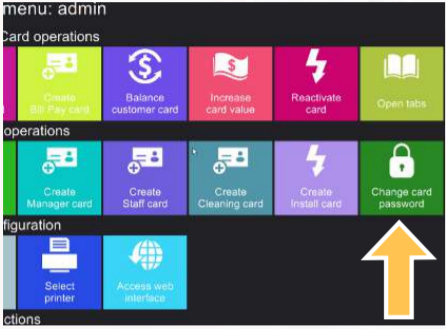
Close All TTG Charger Windows
1. Log into the check-in area (where you make customer cards) using an admin card or credentials.
2. Scroll down and press the close application button. If multiple windows are open, keep doing this
until all windows are closed and you end up at your windows desktop.
3. Click to open the Table Tap Go charger and test making a new card.
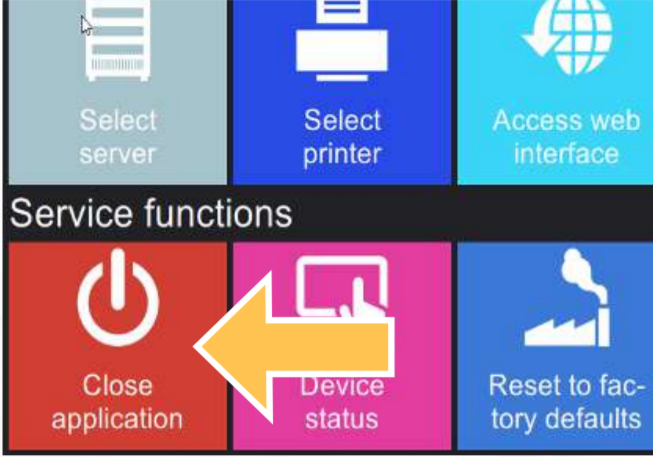
Check All Connections & Restart
1. Verify the charger lights up when placing a card, ensure it’s connected via USB to station.
2. Completely power off your check-in PC and restart it. Relaunch the TTG Charger application
and test.
