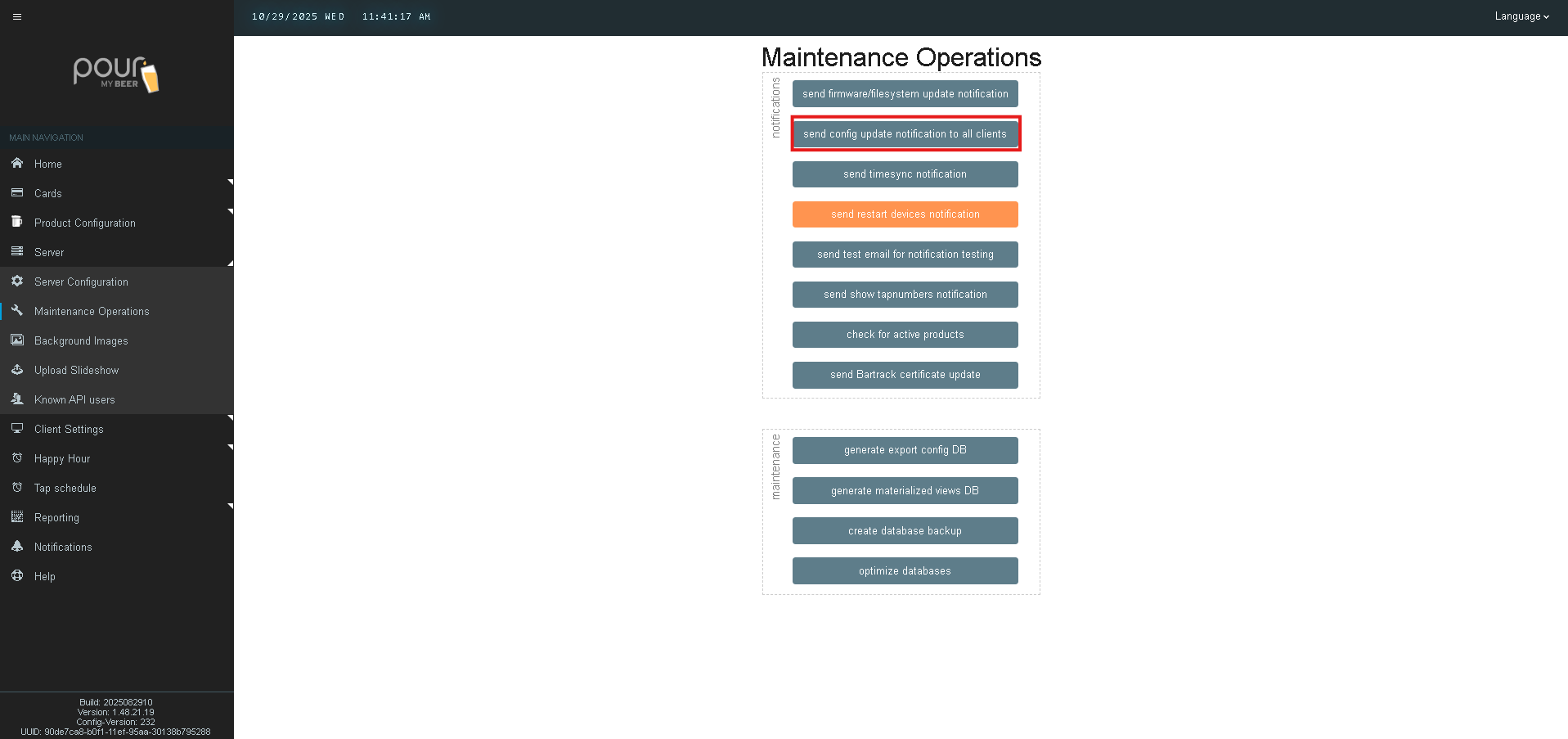Untappd for Business
The Untappd for Business integration allows you to automatically import beers and manage your tap list inside the Table Tap Go (TTG) system.
Once connected, your Untappd menu syncs directly to your PourMyBeer database-saving time and keeping your wall displays up to date.
You do need to contact untappd to setup a Premium Account then contact support so we can get the credentials and prepare the sync for later.
You can watch the following video or follow the steps below:
Step 1: Link Your Untappd Account
-
Sign up for a Premium Untappd for Business account at
https://business.untappd.com -
Once your account is active, contact the PourMyBeer Support Team
-
Our team will link your Untappd account to your TTG Server for you.
You only need to link your account once. After setup, all menu updates happen automatically.
Step 2: Add Beers to Your Untappd Menu
-
Log in to your Untappd for Business Dashboard.
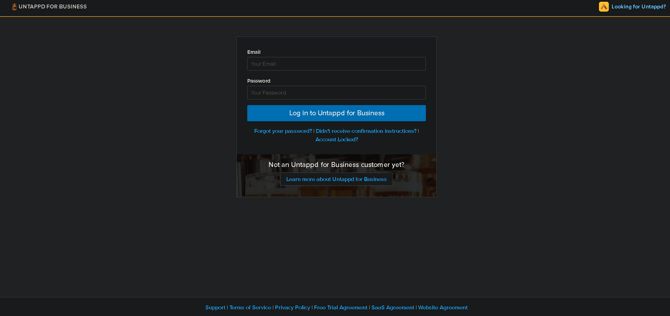
- Select your location from the list.
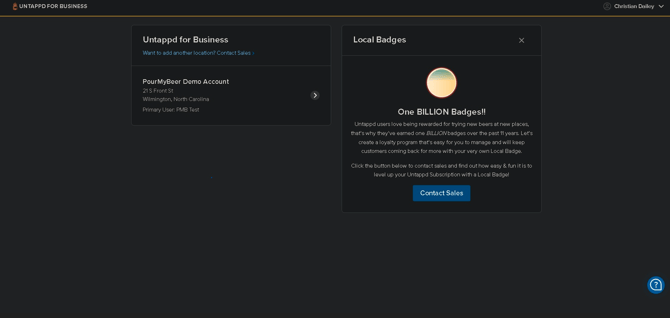
-
Select Add New Menu
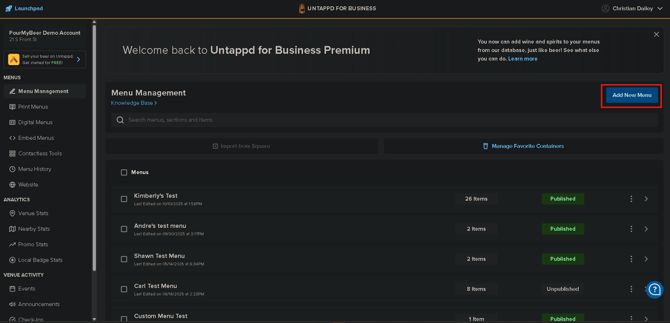
- Enter in the Menu name, Description, and if you want the prices on untappd and select create.
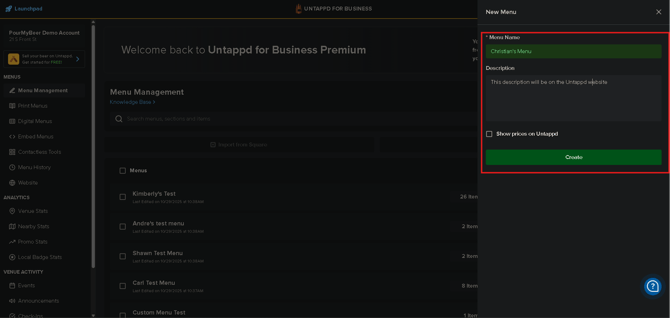
-
Select Create New Section you can have as many sections as you want.
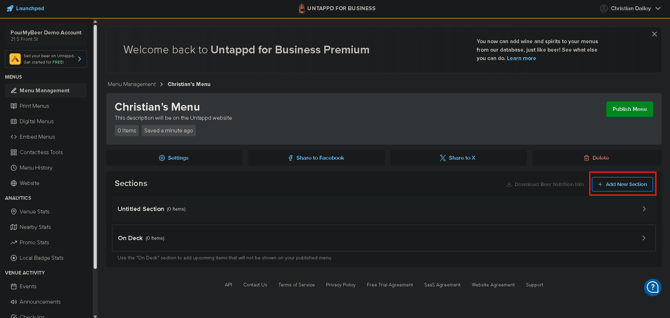
-
Enter in the Section Name and Description then click Create.
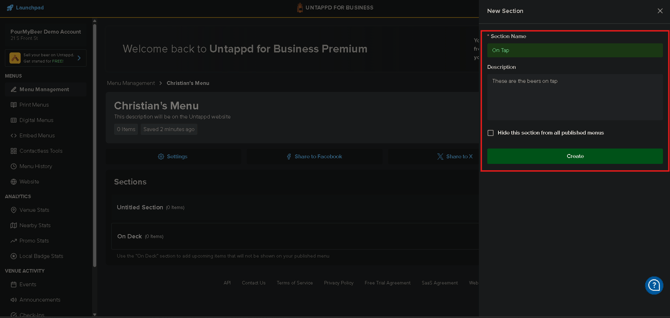
- Select the Section you want to add Beer or other drinks to.
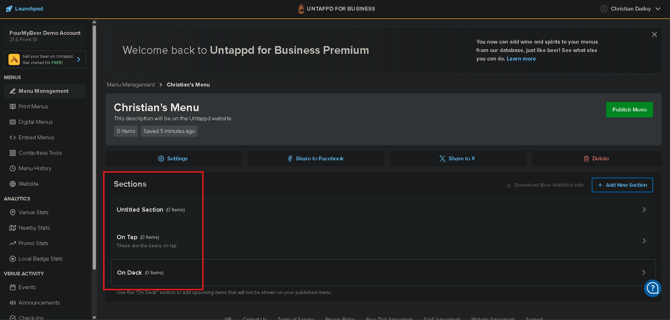
- Select the product type you want to add.

- Search for the Beer you want to add and select it from the list.
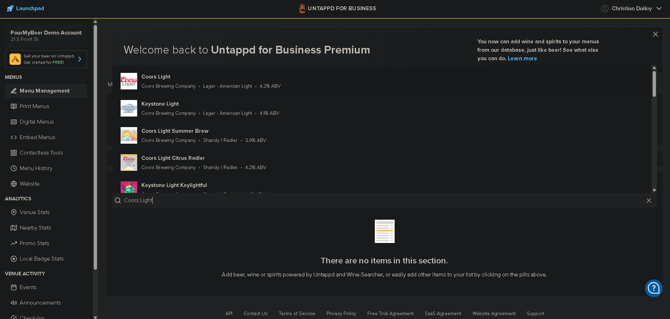
- Continue to add all the beers you want to add.
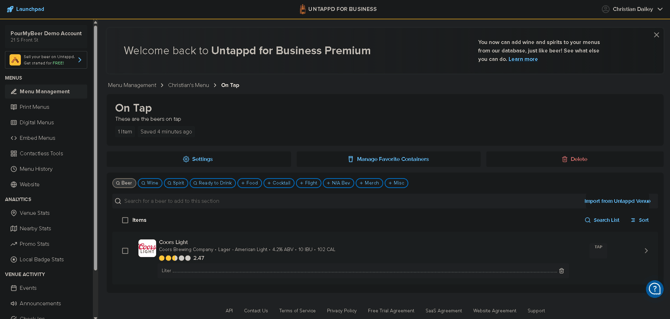
Step 3: Set Pricing in Table Tap Go
Once your Untappd menu is built with all the beers and other drinks added, you’ll need to configure pricing for each beer.
-
Select the Beer.
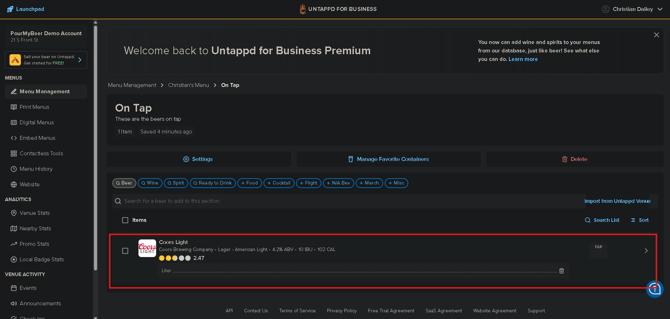
-
Scroll down to the Container and price section.
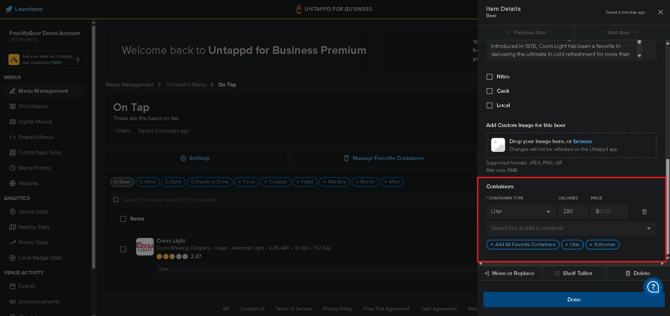
-
Change the Container to 1oz and the price for 1oz of that product.(You must have 1oz container and 1oz price or we will not sync it later)
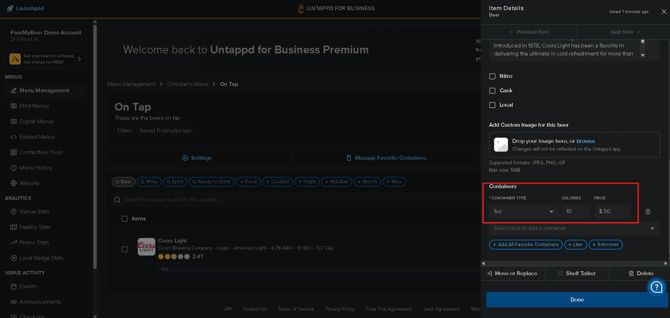
-
Select Done.
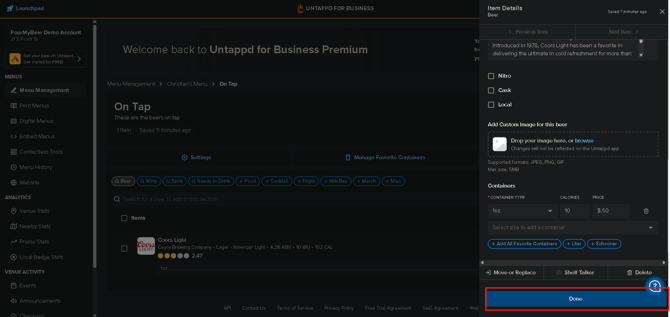
-
Your Product should look like this now.
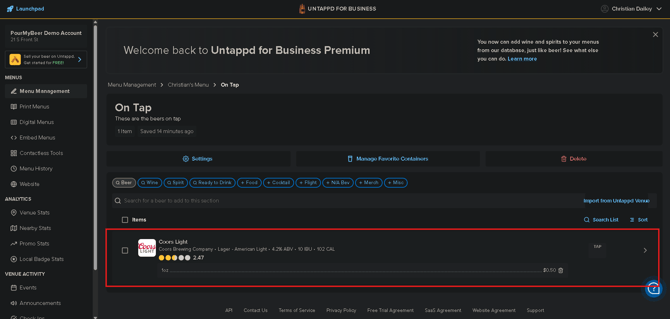
-
Continue updating the container and price for all the items you want to sync to PourMyBeer.
If the container is not set to 1oz and there is not a price added we will not sync the product.
Step 4: Publish Untappd
Once the Beers have been added and container and prices set we need to publish the menu to allow PourMyBeer to Sync from it.
- From the section selection menu click on Publish Menu
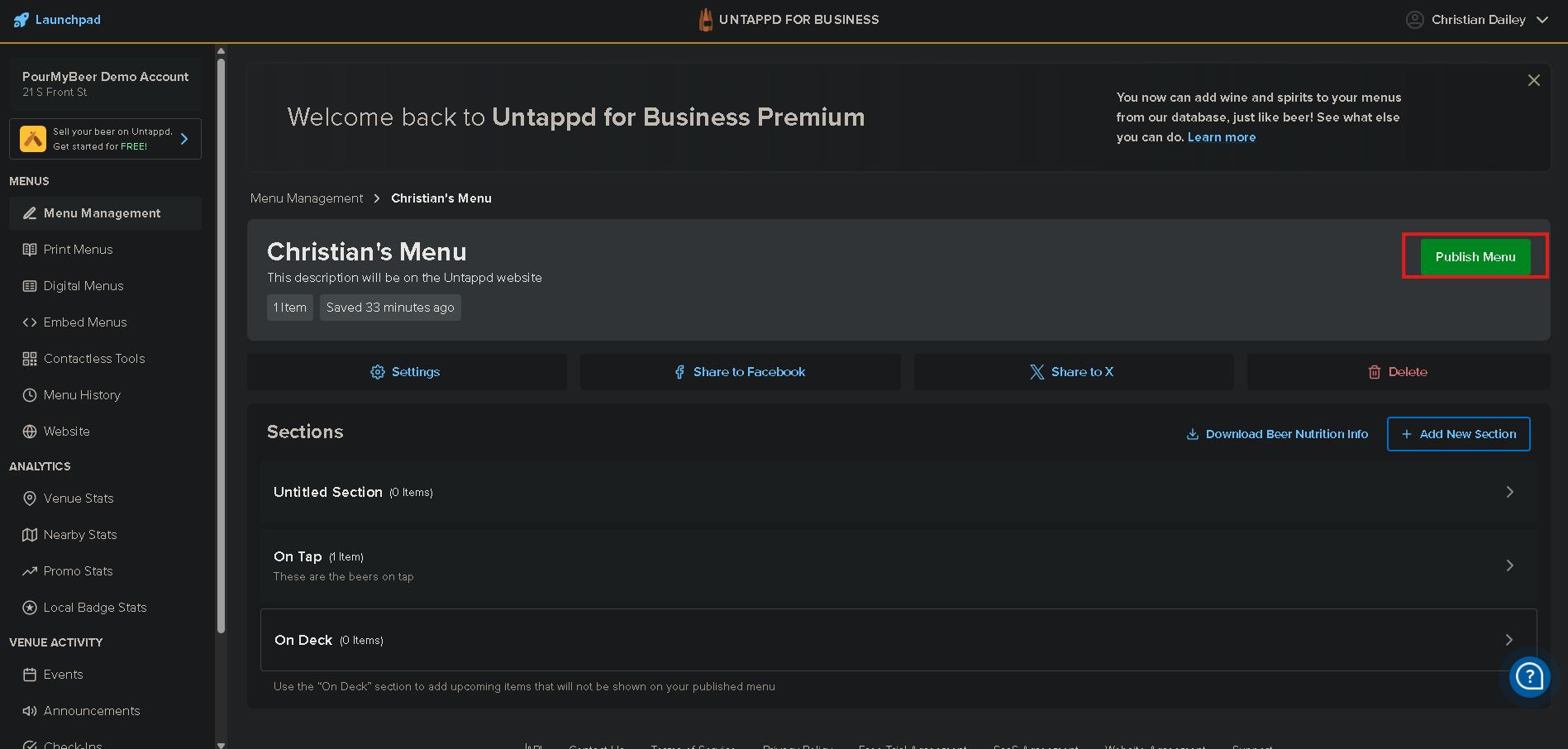
- It should now switch to the option to Unpublish like the below screenshot
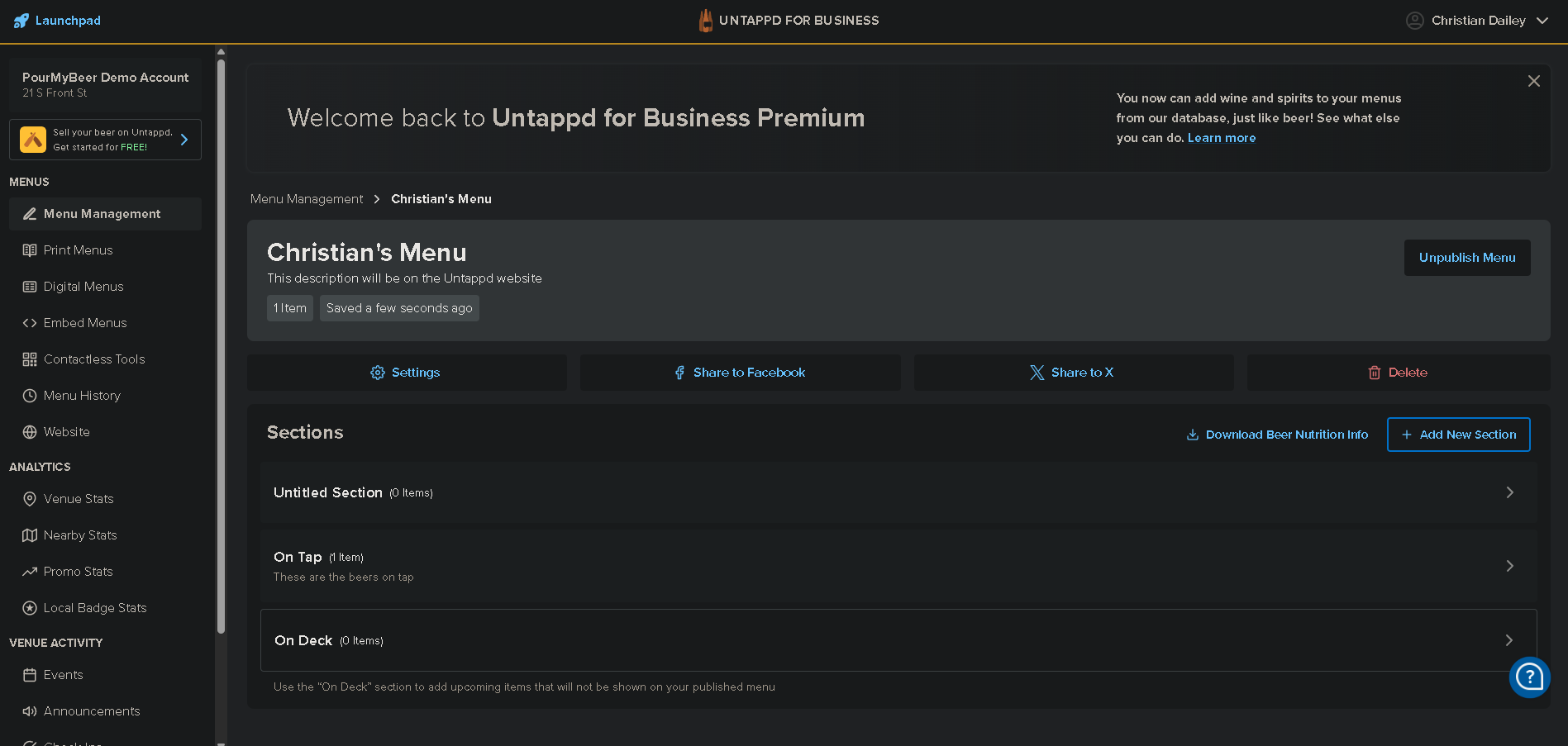
Step 5: Sync Your Database
After updating your products:
-
Navigate to
http://localhost:5000
-
This page should be setup already by PourMyBeer Support if not please contact support
-
Select Sync Now and the beers in Untappd that have a Container and a Price will go to the PourMyBeer Product Database.
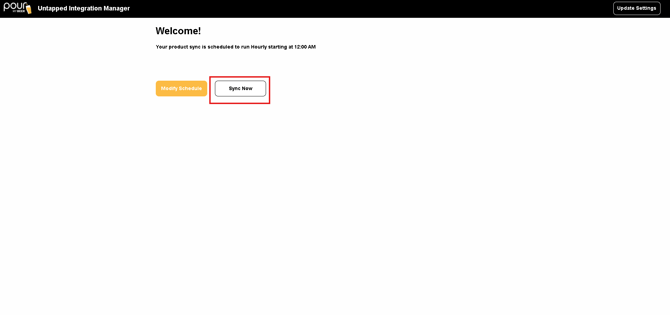
Step 6: Send the Products to the Screens
-
After syncing in the above step give the system about 30 minutes to fully sync the products over.
-
Log into the Table Tap Go Server Management Page and go to Server on the Left hand side then select Maintenance
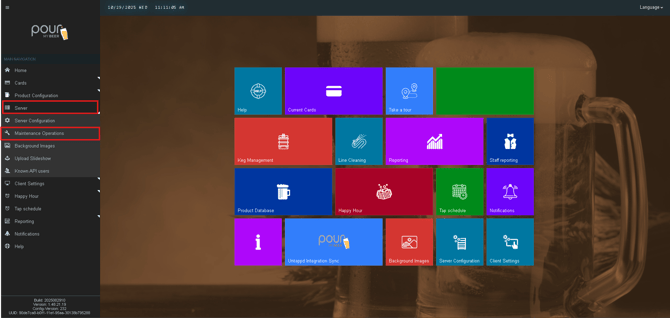
-
Select Send Config Update notification to all clients-This will send all the new added beers to the screens to be assigned.