Client Settings Overview
Overview of TTG Client configuration settings
The Client Settings page in the Table Tap Go (TTG) Server allows you to view and configure the details of each connected client device — including tap screens, chargers, and other integrated hardware.
This page provides a complete snapshot of your system’s active devices, firmware versions, and configuration options.
Accessing Client Settings
-
On the TTG Server Management Page, navigate to the left-hand menu.
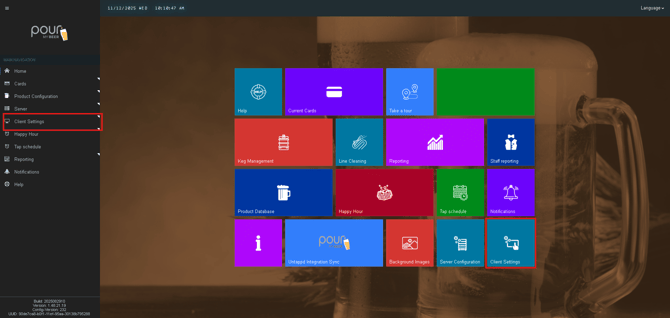
-
Click Client Settings. This will bring you to the Tap Configuration Operations.
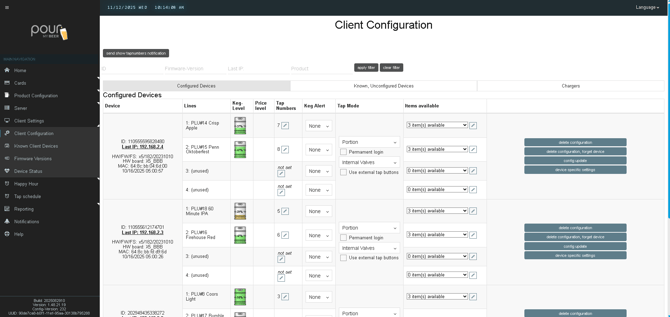
-
You’ll see tabs on the left hand side for:
-
Known Client Devices
-
Firmware Versions
-
Device Status
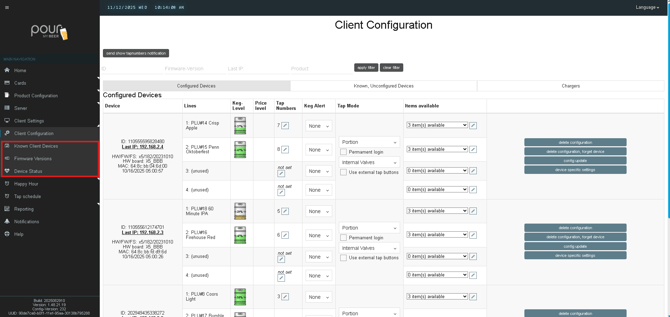
-
Only Admin users should make changes to client configurations.
Tap Configuration Operations
This section provides a detailed overview of each tap’s setup and product information.
Displayed Information
-
Device/Client Information - Device ID, IP Address, Hardware Type(x5, x9, BBB), Firmware Version, MAC Address, Last time the device connected to the server.
-
Configured Products - The beers or beverages currently assigned to each tap line.
-
Keg Level - Displays the live fill level if keg management is enabled.
- Price Level - Displays if the tap is using Happy Hour
-
Tap Number - Displays the tap number that is assigned to the tap.
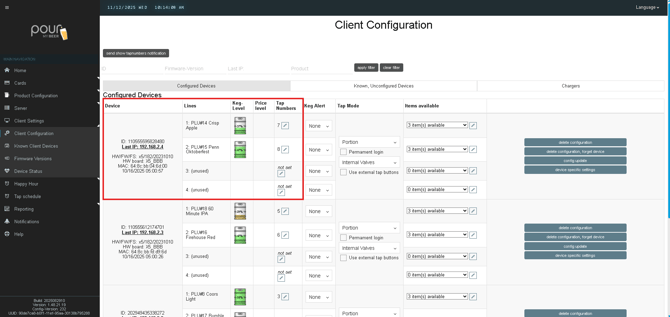
Keg Alerts
-
Each tap line includes a Keg Alert Threshold to monitor keg depletion.
-
Alerts require the client to be properly connected to the TTG Server.
Note: The majority of Pour My Beer systems do not use this.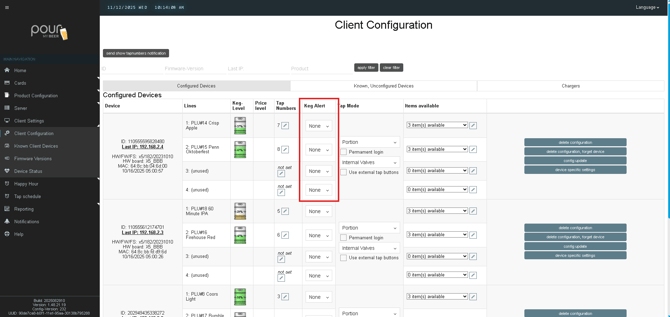
Tap Modes
Each tap can operate in one of several modes depending on your setup and hardware type.
| Mode | Description |
|---|---|
| Standard | Default “Free-Flow” mode for open-pour operation. |
| Portion | Enables fixed pour sizes such as 4oz, 8oz, or 16oz. |
| ByTheGlass | Connects to ByTheGlass hardware for controlled dispensing. |
| Feldschlösschen |
Used in conjunction with a Swiss Brewing Company |
| Bar Network | Integrates with external bar or brewery dispensing systems. |
| CCI/CSI | Client Control Interface/Client Sync Interface |
| Remote Device - EZ2Pour | Simplified pour mode designed to make customer interaction faster and more intuitive. |
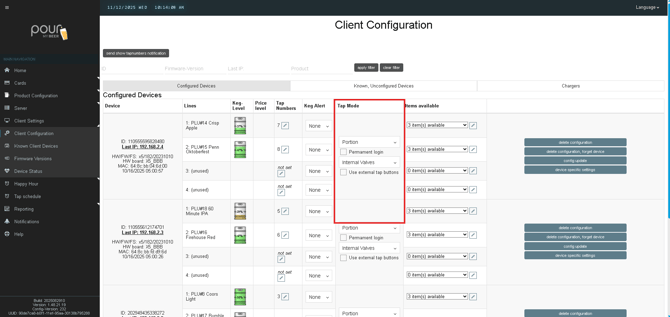
If a tap mode is set to Portion or ByTheGlass, the system will also display the associated portion Items configured for each line.
Known Client Devices
This section lists all devices currently connected to the TTG Server.
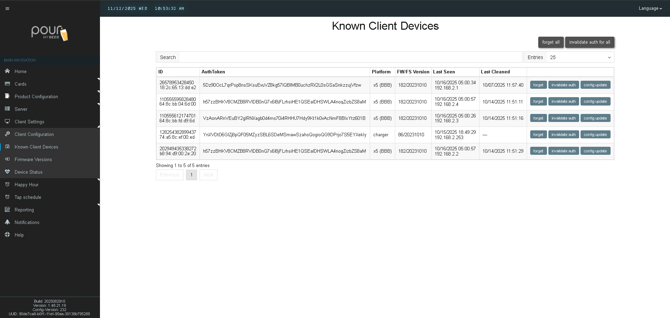
Device List Information
-
Device ID
- Auth Token
- Platform
- FW/FS Version
- Last Seen and IP address
-
IP addresses displayed in red indicate a duplicate IP in the TTG system and must be corrected.
-
- Last Cleaned
-
Options to
- Forget
- Invalidate Auth
- Config Update
Possible Platforms
| Platform | Description |
|---|---|
| X5, x9, BBB | Standard tap screen client (default). |
| Charger | Wall or countertop RFID card charger. |
| CPT | Desktop charger station. |
| Rpi_Arcade | Arcade or non-dispensing specialty client. |
Each platform type operates with its own firmware version and configuration file.
If a client is deleted, it must be manually reconnected to the server. Authentication data is cleared during removal.
Firmware Versions
This section displays all available firmware and filesystem versions for your connected devices.
-
Each client platform (X5, Charger, CPT, etc.) runs its own firmware version.
-
The page shows a visual list of the available files from the “firmware” folder located in the TTG server installation directory.
-
When a firmware update is installed, devices automatically download the latest version during reconnection.
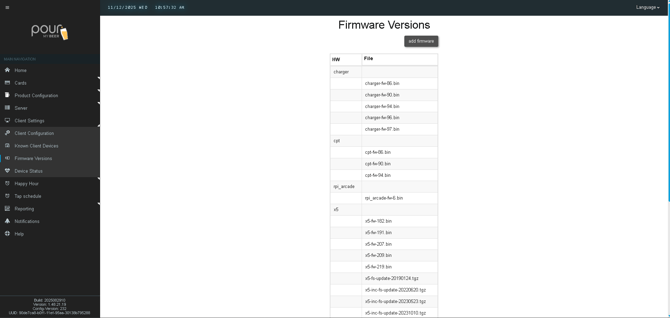
Always ensure that all devices are running the same firmware release for optimal performance.
Device Status
- The HTTP Listener Service in the Server Configuration must be turned on and configured.
- Link to HTTP Listener Service
- The Device Status Page in Table Tap Go is a monitoring and management screen within the TTG Server interface that displays the current status of all connected client devices — including tap screens, chargers, and other hardware.
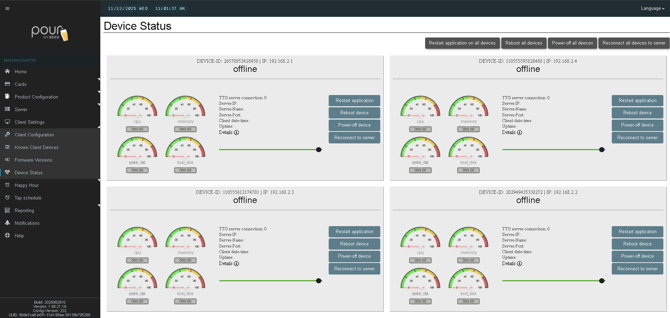
-
View Live Connection Status: Shows whether each client device (X5, X9, Charger, etc.) is online, offline, or out of sync.
-
Monitor Device Health: Displays system uptime, software version, and communication state.
-
Perform Remote Actions: Allows administrators to:
-
Restart a device or application
-
Reconnect a client to the server
-
Push configuration updates
-
-
Diagnostics: Helps identify networking or connection issues between the TTG Server and client devices.
