How to Change the Happy Hour Image
The Happy Hour image appears on your PourMyBeer tap screens during scheduled Happy Hour times.
You can easily update this image from the TTG Server to customize your branding or promote special offers.
Step 1: Access the TTG Server Management Page
-
On your TTG Server desktop, open the Table Tap Go Server Management Page or go to:
http://localhost:8585 -
Log in using your Admin Card or Admin credentials.
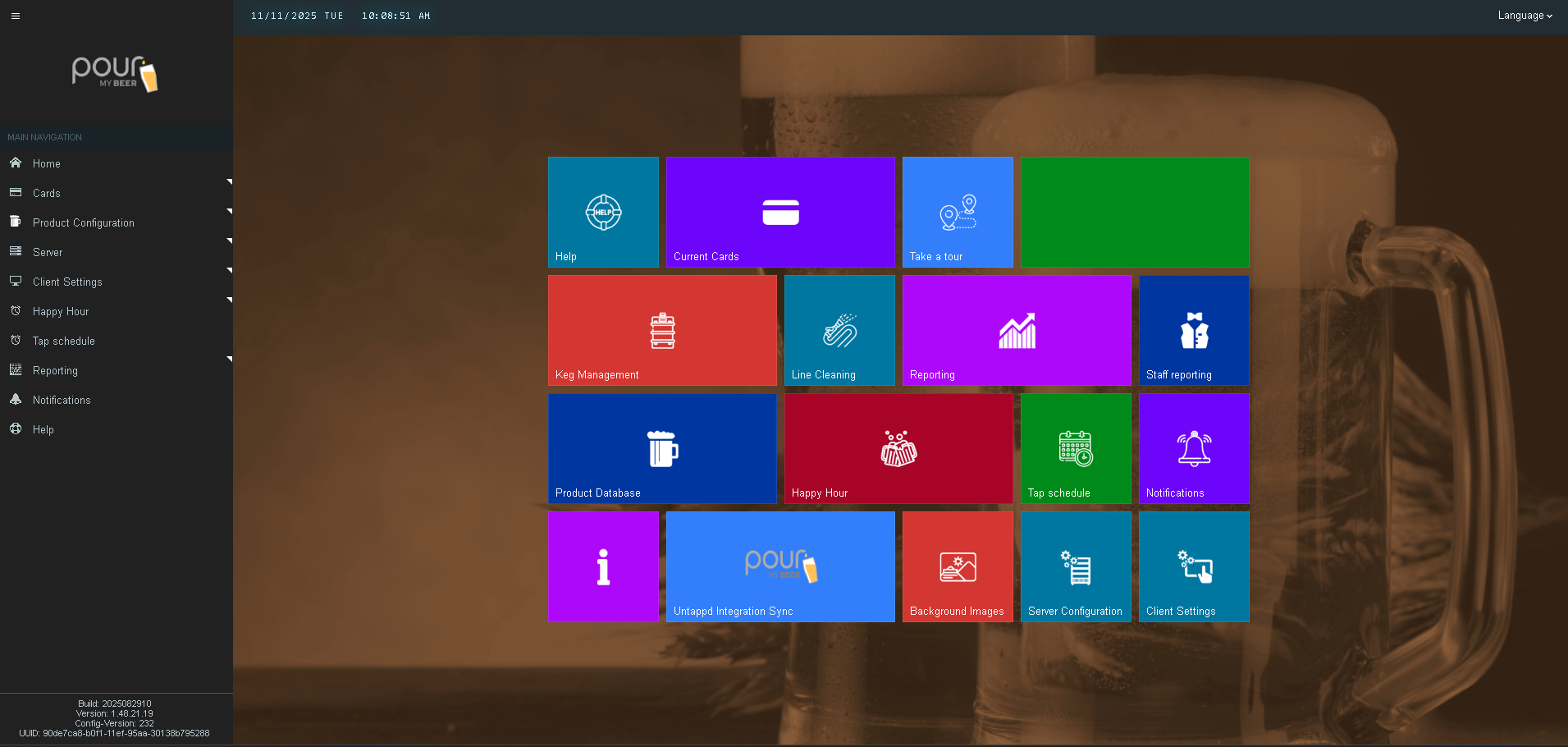
You must have Admin access to change or upload Happy Hour images.
Step 2: Open the Happy Hour Settings
-
From the Server Home Page, click the Happy Hour tile or select it from the left side menu.
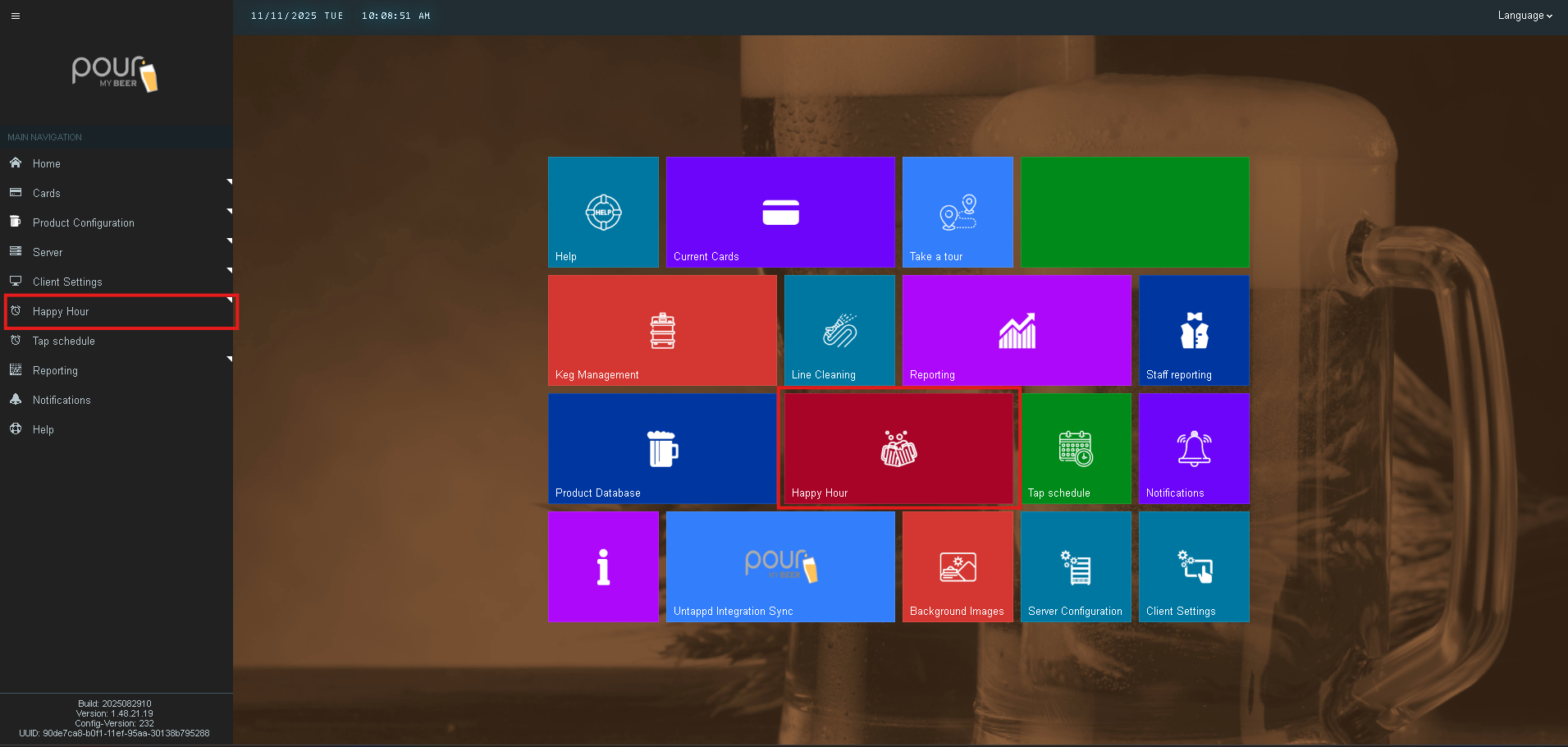
-
Then, select Happy Hour Images to open the image management page.
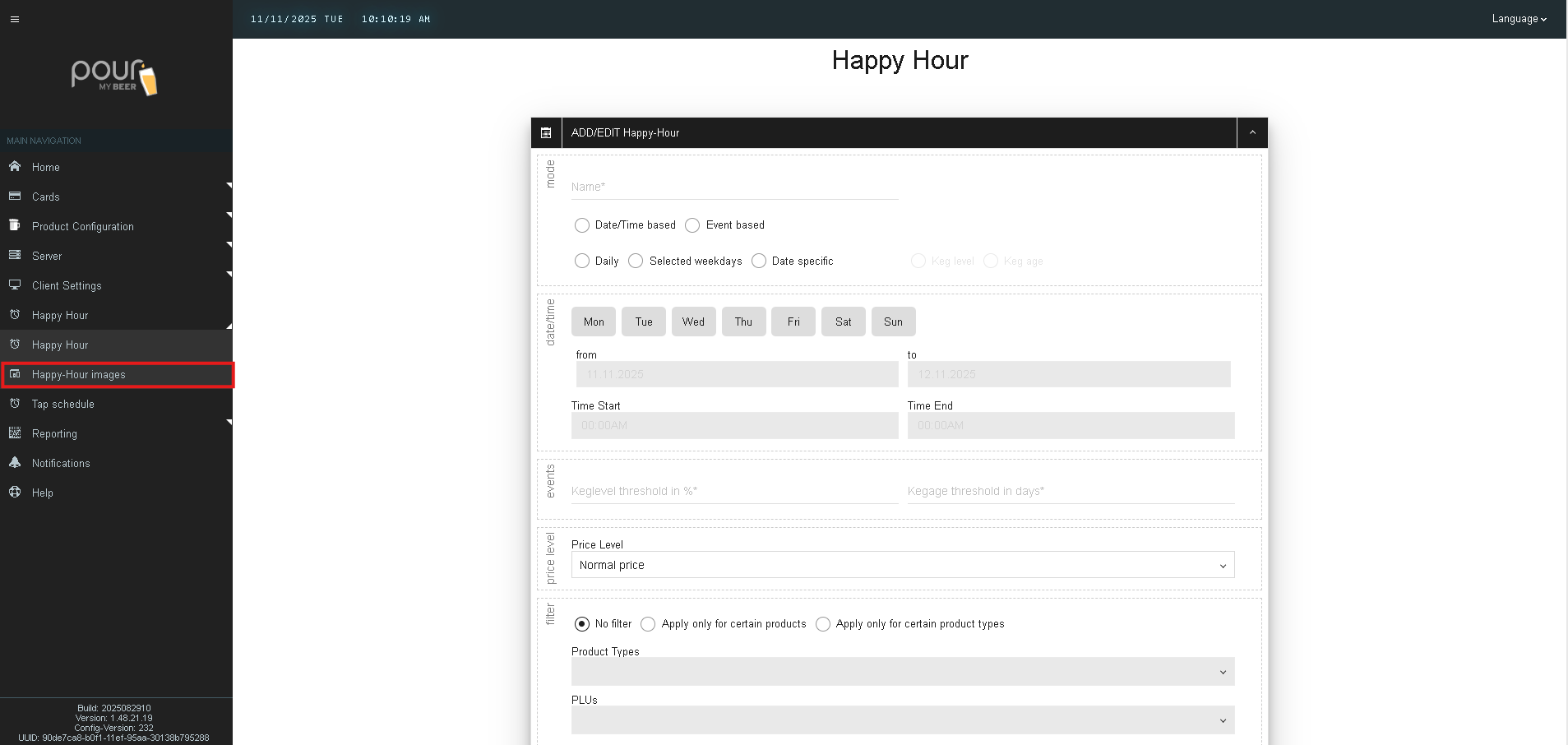
Step 3: Add a New Image
-
Click the Add New Image button.
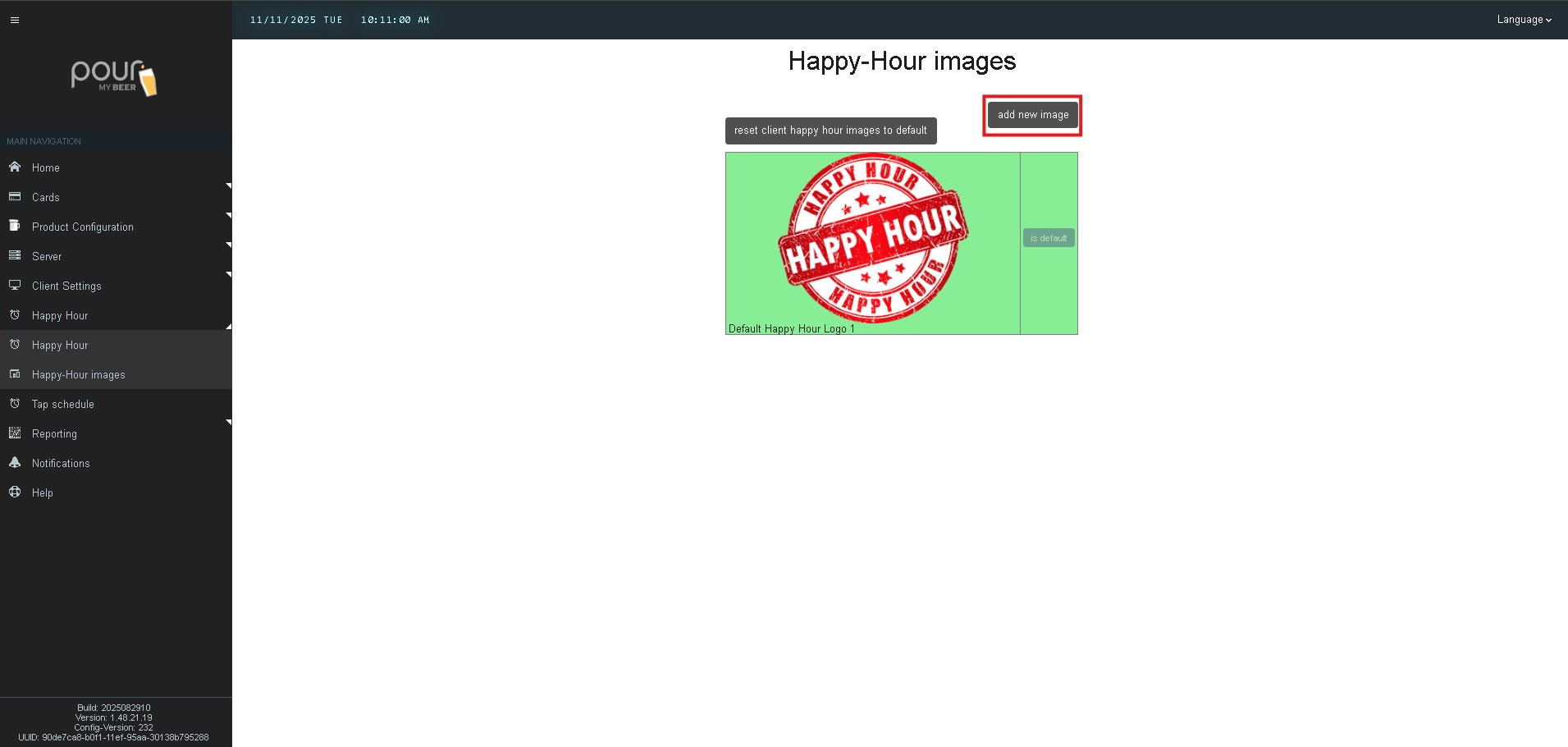
-
In the Descriptive Name field, type a name that helps identify the image (e.g., Summer Happy Hour, Tap Specials).
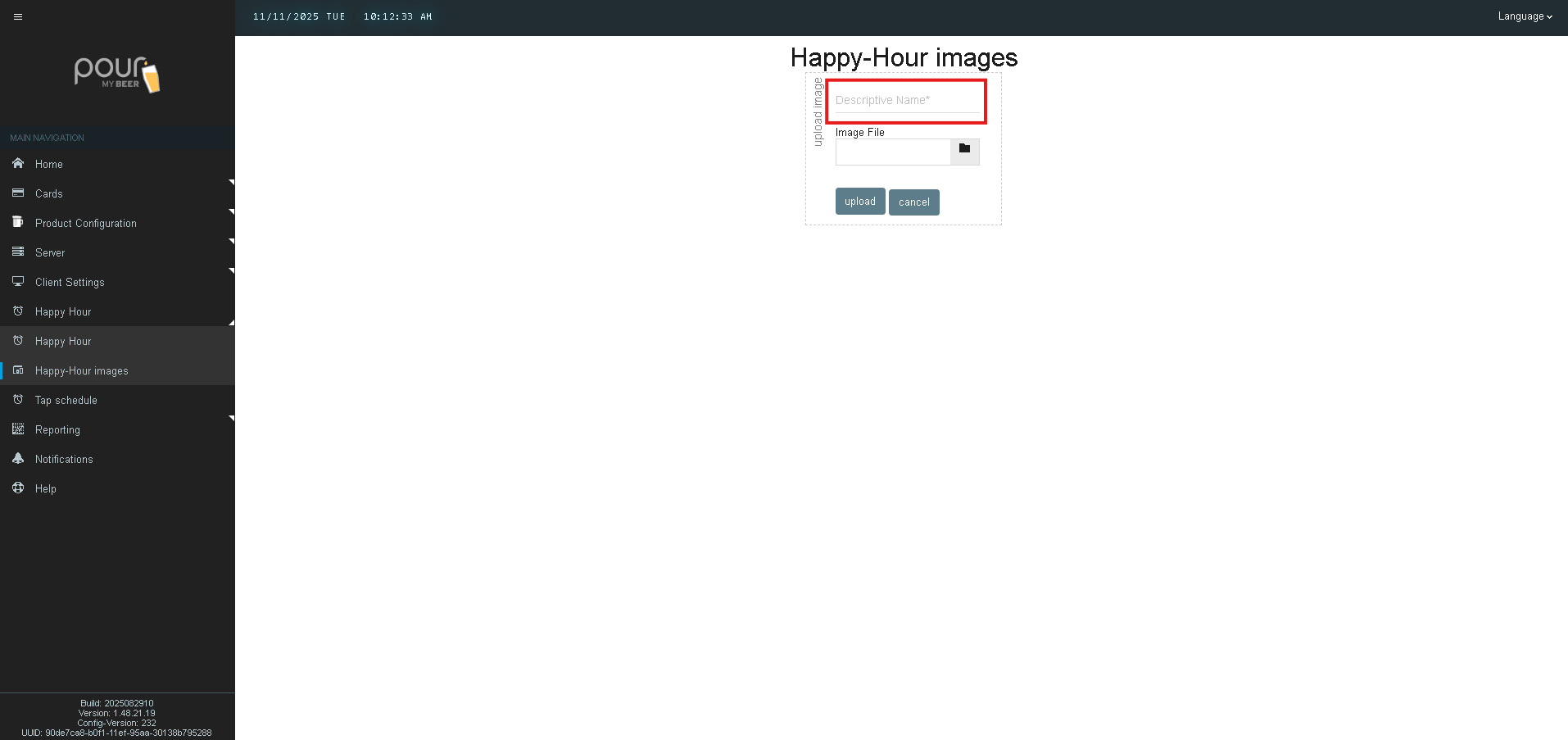
-
Click the folder icon to browse and select the image file you want to upload. This will open the file browser. Navigate to where you have the image stored such as the Pictures folder. Select the picture and click open
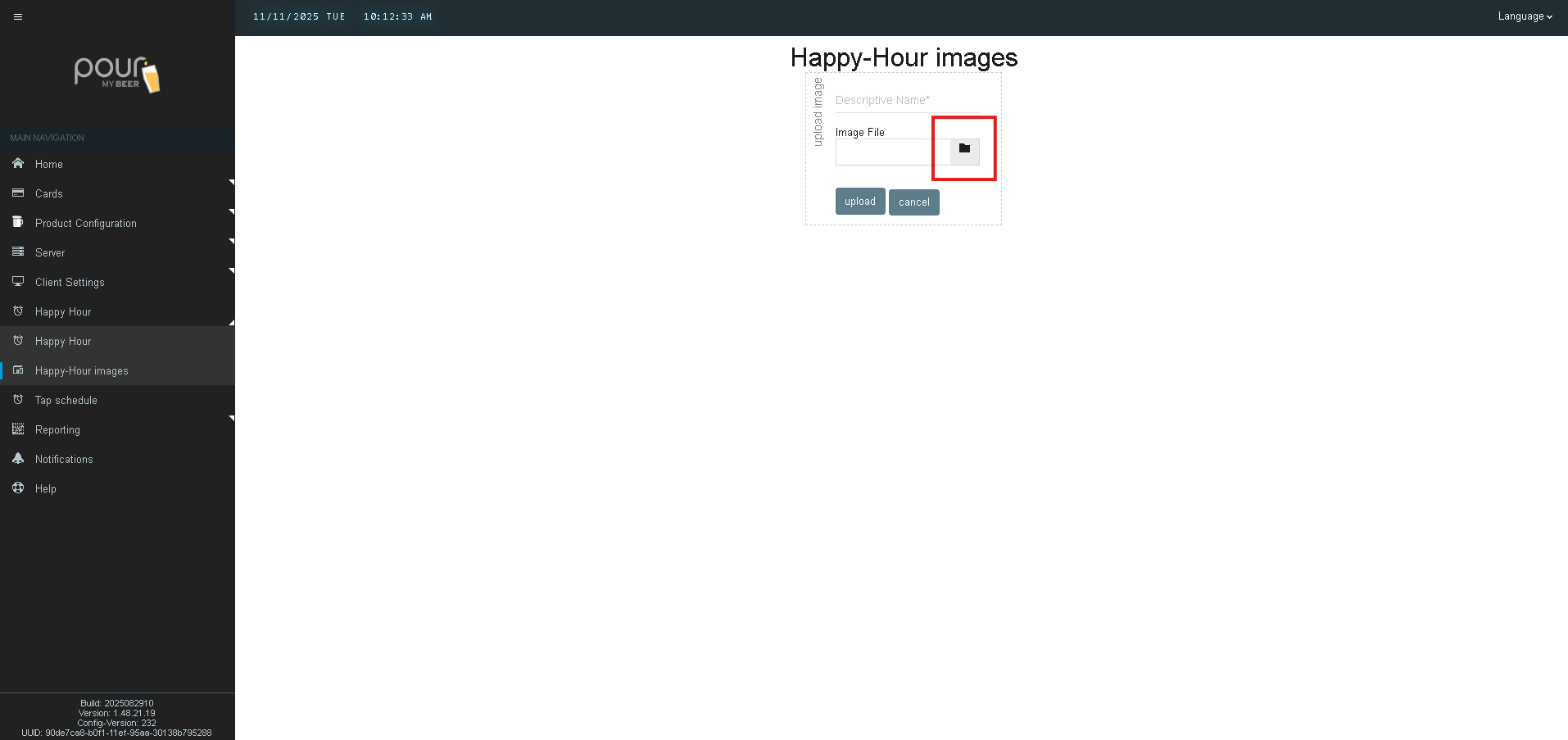
-
Click Upload to add the image to your system.
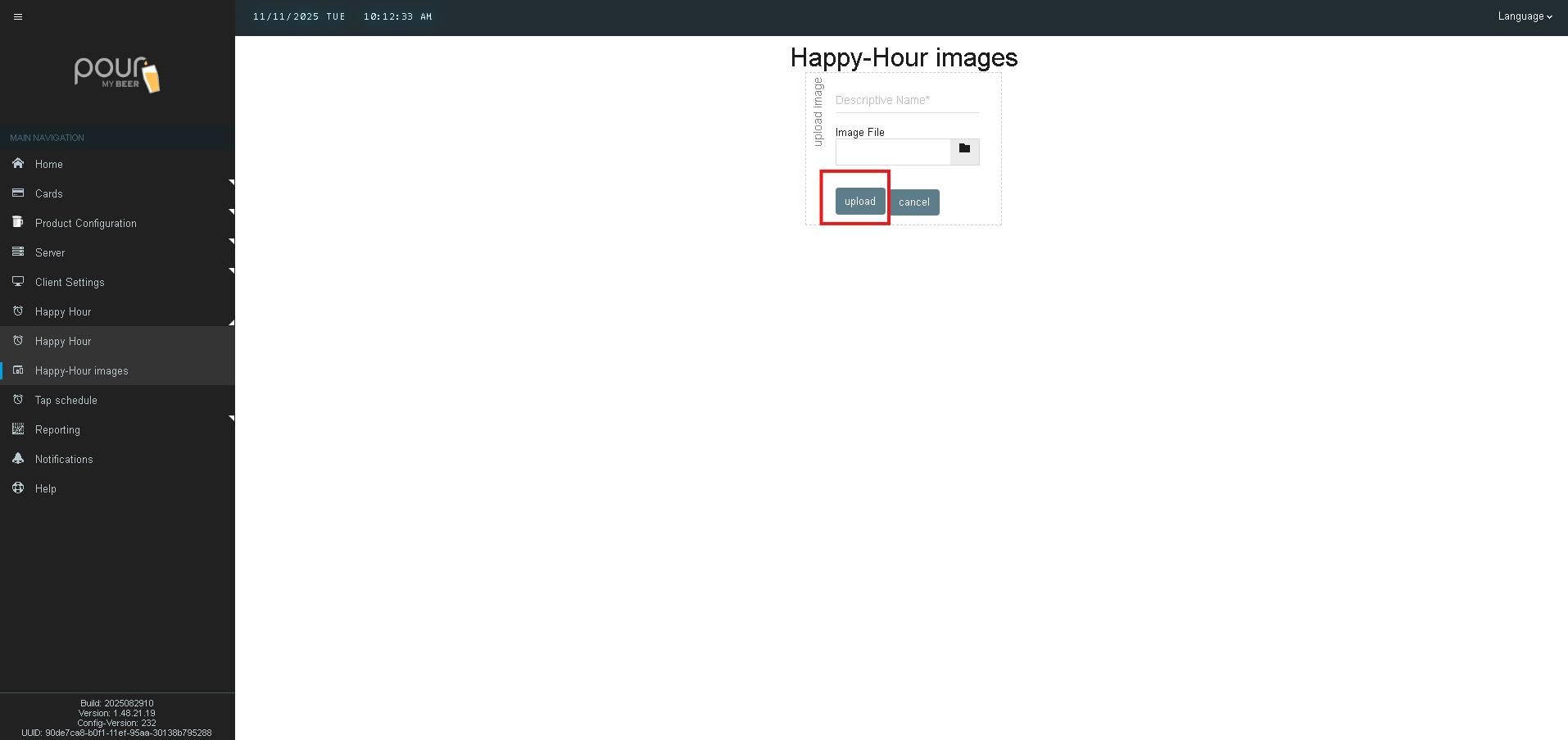
For best results, use an image sized at 391x231px (horizontal) or 231x391px (vertical) to fit the tap screen layout properly.
Step 4: Set the Default Happy Hour Image
-
After uploading, your new image will appear in the list of available Happy Hour images.
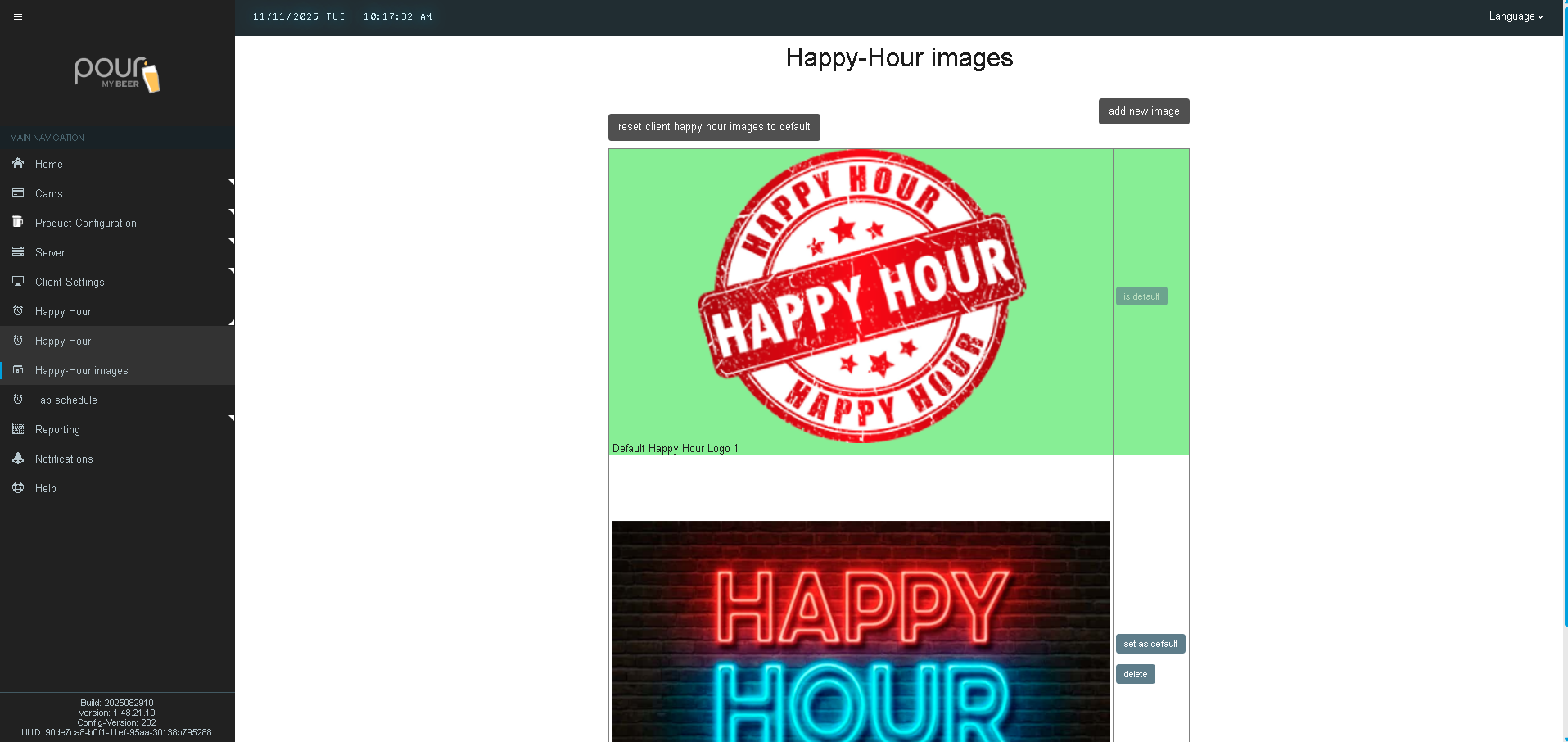
-
Find the image you want to use, then click Set as Default next to it.
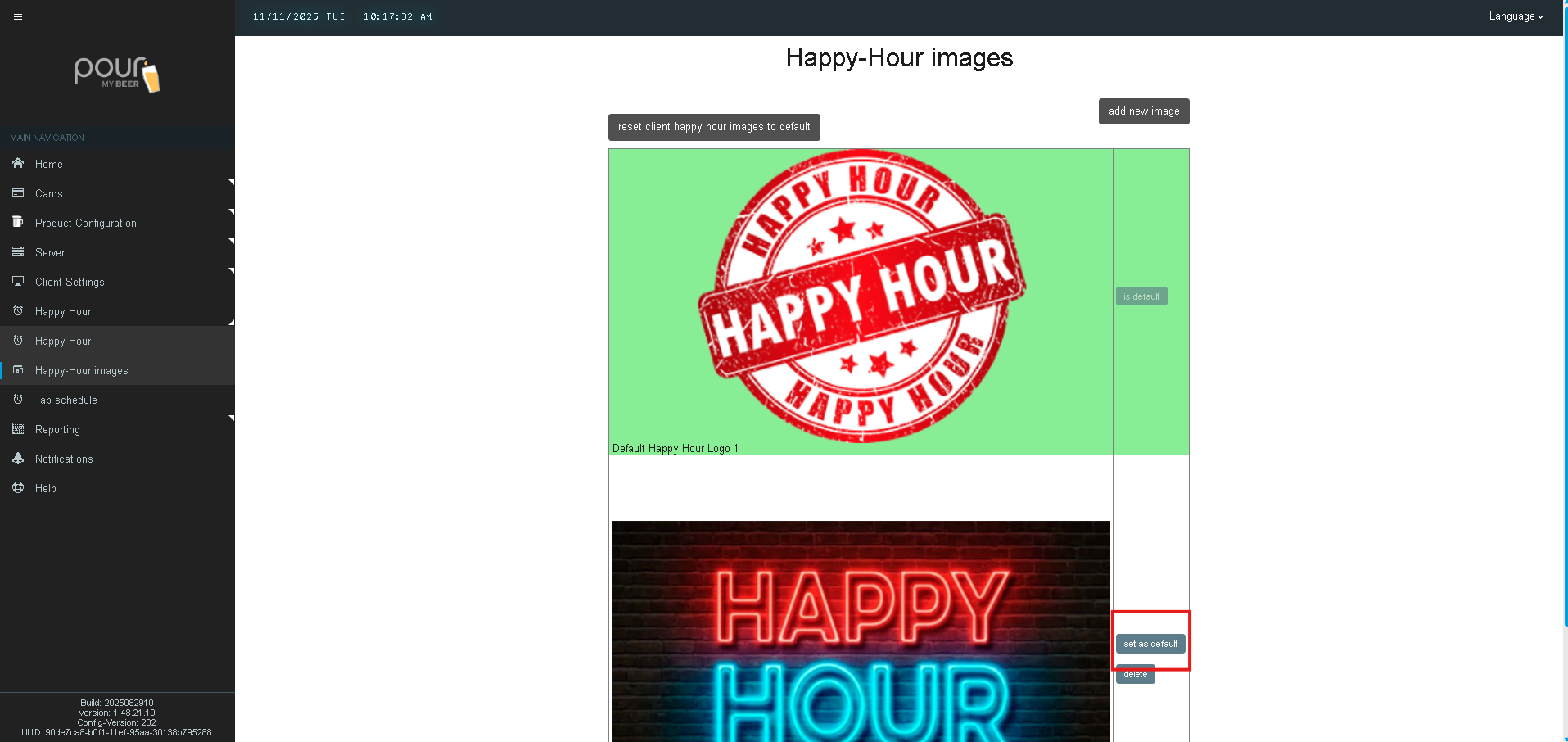
-
The system will mark this image as your new active Happy Hour display.
Step 5: Send the Configuration Update
-
Once your new image is set as default, click Send Config Update Notification to All Clients.
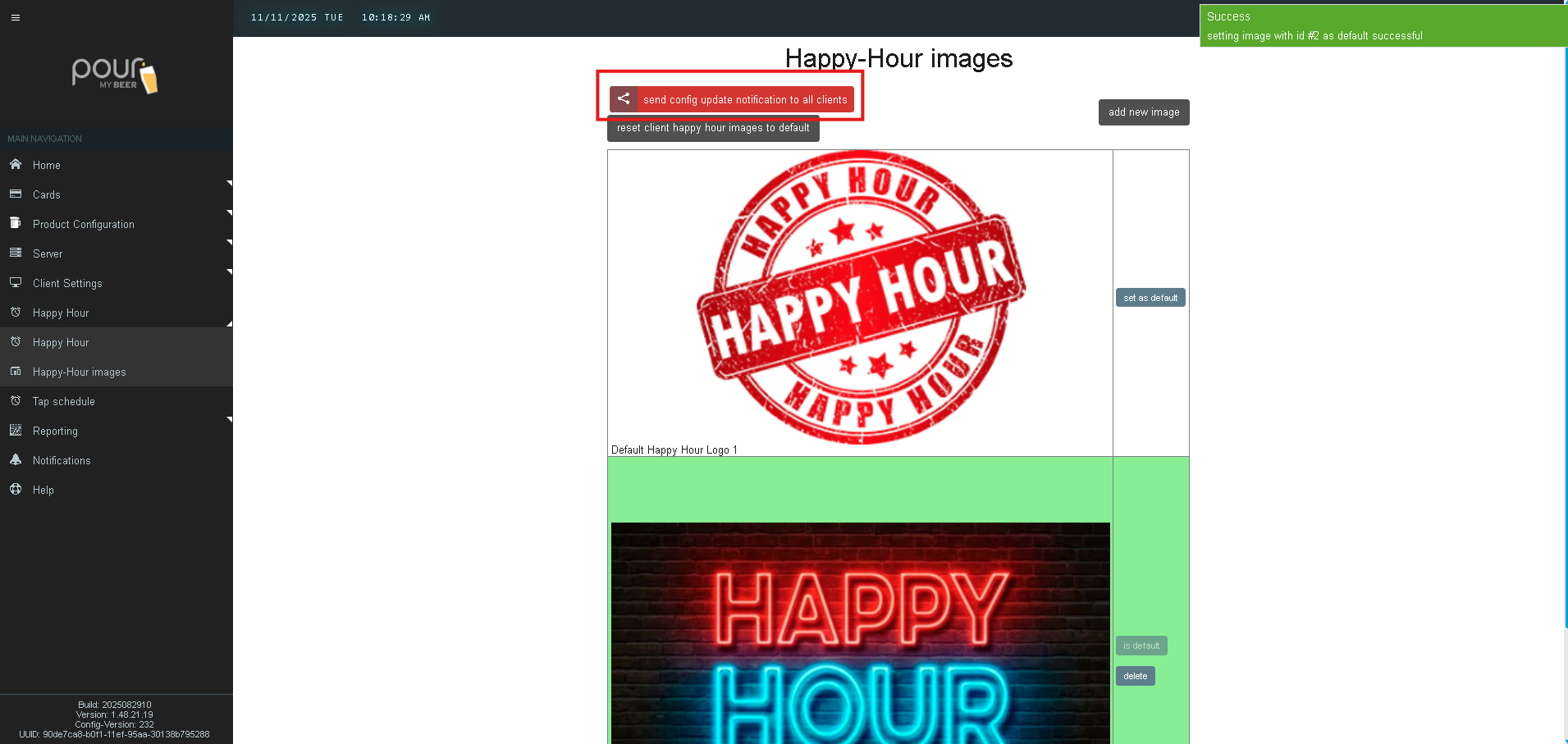
-
This sends the updated Happy Hour image to every tap screen on your network.
It may take up to one minute for all tap screens to refresh with the new image.
