Adding PourMyBeer Toast Integration To Toast Account
- Login to Toasttab.com with your Toast account credentials.
- In the left menu pane, scroll to the bottom of the menu and select "Integrations"
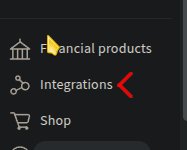
- Click "Browse & purchase integrations"
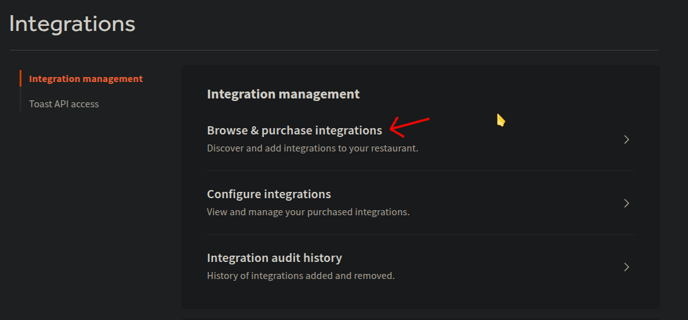
- On the page that loads, search for "PourMyBeer" in the search bar.
- PourMyBeer will populate in the list. Click it and click "Add".
*If it doesn't show up in this search, this means it is already added or PourMyBeer is misspelled in the search field. You can check if it's already added to your account by clicking on the "Configure integrations" menu option seen in the above screenshot. - This will add the integration to your Toast POS account for the selected location.
- PourMyBeer Support Team will need to complete a few more actions in your toast account after this procedure is completed. Please reach out to support to complete the Toast integration process.
Expect us to request access to your Toasttab.com account on the PourMyBeer server so we can visually confirm ID numbers required for a working integration.
